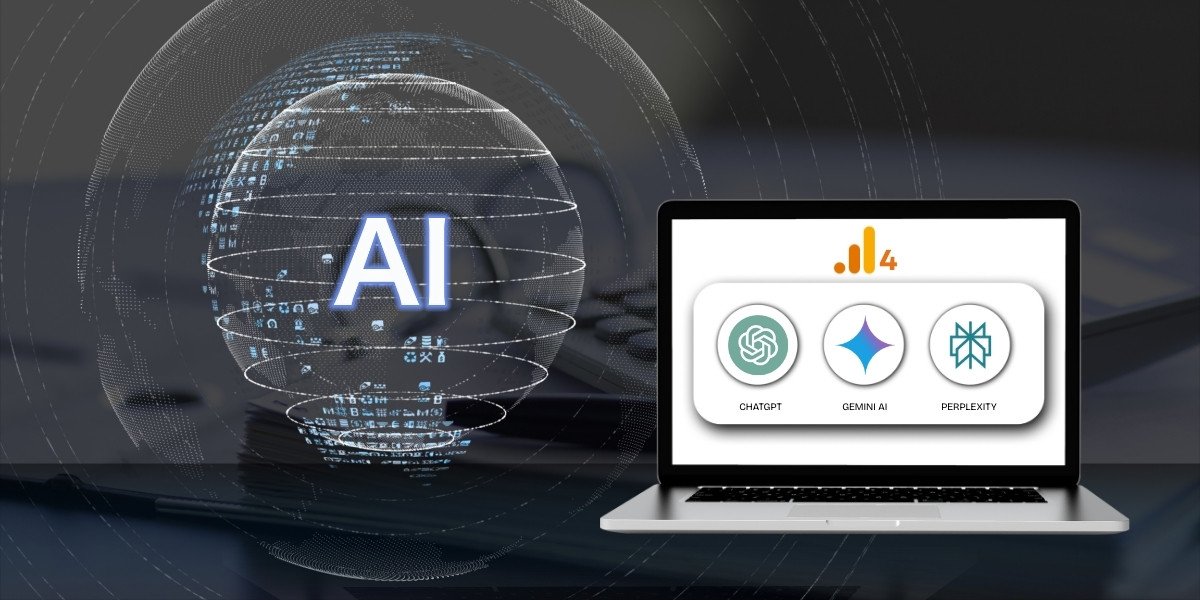If you’re looking to track and analyze how users from AI tools like ChatGPT, Gemini, or Perplexity are interacting with your website, setting up a custom channel group in Google Analytics 4 (GA4) is a great way to get started.
First, open GA4 and go to the Admin panel in the bottom left. Select Channel Groups from the Data Display menu and click Create New Channel Group. Name your group “AI Traffic” for clear identification. Add rules to catch AI sources like ChatGPT, Perplexity, and Gemini by setting source conditions and referral parameters. Set channel order from specific to broad rules to avoid misclassification. Save your settings and view AI traffic data in Reports > Traffic Acquisition.
What is AI Traffic?
AI traffic refers to traffic coming from bots, automated tools, AI-based scrapers, or AI-powered browsers. This traffic may inflate your numbers or create misleading reports.
Group AI Traffic in Google Analytics 4 (GA4) – Step-by-Step Guide
- Access Admin Panel
- go to channel groups
- Create a New Channel Group
- Add a New Channel for AI Traffic
- Arrange the Channel Order
- Save and Publish
Step 1: Access Admin Panel
Start by logging into your Google Analytics account. Once inside, navigate to the Admin panel located in the lower-left corner of the screen.

Step 2: Go to Channel Groups
Under the Data Display section within the Admin panel, click on Channel Groups. Here, you can create a new group specifically for AI-related traffic.

Step 3: Create a New Channel Group
Click on Create new channel group to begin. Choose a clear and relevant name for your channel group—for instance, AI Traffic Group—so it’s easily identifiable among your other groups.
- Source contains “facebook” OR “linkedin” OR “pinterest”.
- Medium matches exactly (=) “referral”
After defining traffic rules, Save the channel.

Step 4: Add a New Channel for AI Traffic
Now, it’s time to define the parameters of your AI traffic. Click on Add new channel, give a name, and specify the conditions that will help GA4 identify AI tool referrals. For example:
- Source contains: “chatgpt” OR “perplexity” OR “gemini”.
- AND Medium matches exactly (=): “referral”
This setup ensures that any referral traffic coming from those AI tools is grouped under your newly created AI channel.

Step 5: Arrange the Channel Order
One important thing to remember when grouping AI traffic in GA4 is that channel order matters. GA4 processes channels in sequence, so make sure to list more specific rules before broader ones. This prevents AI traffic from being misclassified under generic channels like “Referral” or “Organic.”

Step 6: Save and Publish
Once you’ve configured your AI Traffic Group and added all relevant channels, click Save and Publish. Your custom channel group is now active and will start organizing traffic based on your conditions.

Where to View AI Traffic Group?
- Go to Reports → Traffic Acquisition
- Switch the dimension to your custom channel group to analyze AI traffic separately

Final Thoughts
To effectively group AI traffic in Google Analytics 4, creating a custom channel group for AI sources is a smart way to optimize reporting and refine your marketing strategy. Don’t overlook the value of this data—it could reveal powerful insights into emerging user trends and referral sources. Start tracking your AI traffic in GA4 today and take your analytics game to the next level!
FAQs
1. Can Google Analytics detect AI traffic?
Google Analytics 4 can detect AI traffic through user behavior patterns and traffic sources. Users can create custom dimensions to track bot traffic and set up specific filters to identify AI-generated visits. This helps separate genuine user traffic from automated visits.
2. How do I filter bot traffic in GA4?
GA4 users can filter bot traffic by creating custom segments based on user behavior metrics. Set up data filters with specific parameters like session duration, page views, and interaction events. Apply these filters to exclude known bot patterns from your reports.
3. How do I identify traffic sources in GA4?
GA4 shows traffic sources in the Acquisition reports section. Users can view source categories like organic search, paid ads, social media, and direct traffic. The Traffic Analysis report displays detailed information about visitor origins and channels.
4. How do I create a custom dimension for AI traffic in GA4?
Create a custom dimension in GA4 by accessing the Configure menu and selecting Custom Definitions. Name the dimension “AI Traffic” and choose the scope. Set parameters to track specific AI traffic indicators and apply the dimension to relevant reports.
5. How accurate is GA4’s bot filtering?
GA4’s bot filtering accuracy depends on defined parameters and detection rules. The system automatically filters out the most common bot patterns. Manual review and custom filters increase detection accuracy for specific AI traffic types.

Bhavesh Patel
 Verified Google Ads Certified Professional and Technical PPC Specialist
Verified Google Ads Certified Professional and Technical PPC Specialist
Bhavesh Patel is a Google Ads Certified Professional and Technical PPC Specialist who manages optimization strategies for high-stakes, high-spend campaigns. With over 8 years of hands-on experience in Conversion Rate Optimization (CRO) and managing multi-million dollar ad budgets for clients in the Financial and Legal sectors, he specializes in eliminating invalid traffic, maximizing Quality Score, and ensuring full tracking compliance with GA4 and GTM.