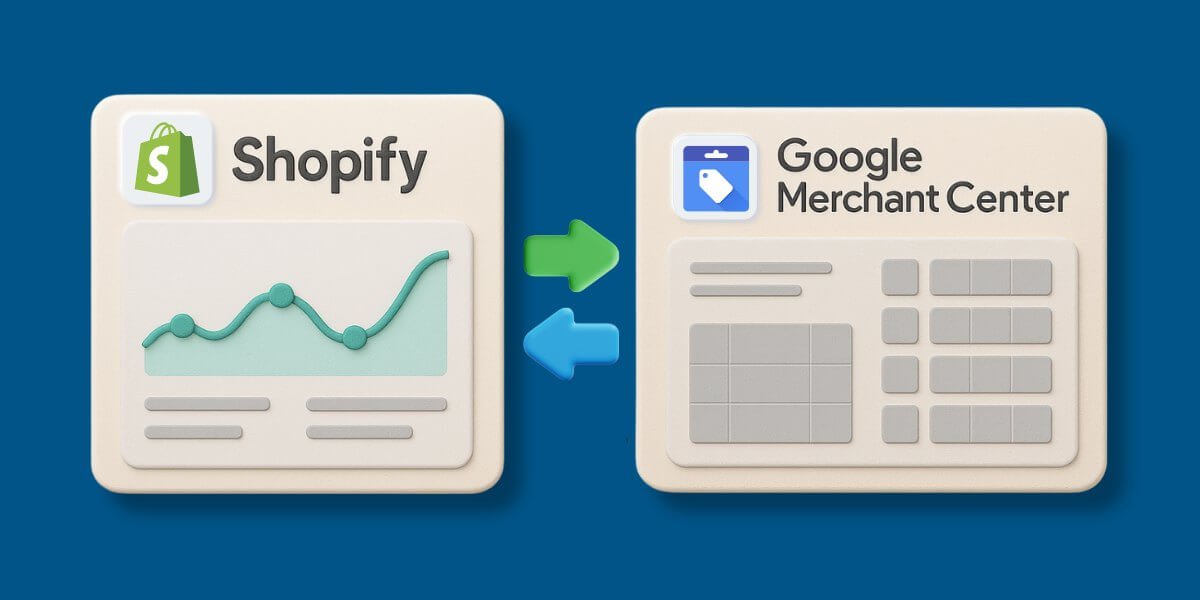How Do I Connect Shopify to Google Merchant Center
Connecting Shopify to Google Merchant Center in 2025 requires specific steps for a successful setup. First, create a Google Merchant Center account and verify your store ownership. Log in to your Shopify admin panel and install the Google Channel app. Click on “Connect to Google Merchant Center” and follow the authorization process. Select your target country and currency. Configure your product feed settings and shipping rules. Review your product data to ensure compliance with Google’s requirements. After setup, your products will sync automatically between Shopify and Google Merchant Center. This integration enables your products to appear in Google Shopping ads and free product listings.
In 2025, Google Shopping has become the #1 driver of ecommerce sales, with 68% of product searches now starting on Google rather than Amazon. However, recent policy changes have made the Shopify-to-Merchant Center connection process more complex than ever.
Prerequisites before Connecting Shopify to Google Merchant Center
1. Business Address Verification
- Must submit either:
- A utility bill (less than 60 days old)
- Business license with matching address
Pro Tip: Use the same address as your Shopify store’s legal page.
2. Enhanced Phone Verification
- Google now calls your business number
- You must enter a 6-digit PIN during the call
- Warning:VOIP numbers often fail – use a landline or mobile
3. Tax ID Validation
- For US sellers: EIN must match business name
- International sellers: VAT/GST registration required
Shopify Store Requirements
Your store must now have:
- Complete legal pages (Privacy Policy, Returns, Shipping)
2025 Change: Must include physical return address
- Payment processor that supports refunds
- Valid contact email (no @gmail.com addresses)
Want to Connect Your Shopify Store to Google Merchant Center?
Our experienced team makes it easy to link your Shopify store and Google Merchant Center. Get your products displayed in Google Shopping results.
A Step-by-Step Setup Guide to Connect Shopify to Google Merchant Center in 2025
- Install the Google & YouTube App
- Link Merchant Center to Shopify
- Optimize Your Product Feed
Step 1: Install the Google & YouTube App
- In Shopify Admin, go to Apps > Shopify App Store
- Search for “Google & YouTube”(official app)
- Click Add app> Connect your Google account
Troubleshooting: If you see “OAuth Error,” clear browser cookies or try incognito mode.
Step 2: Link Merchant Center to Shopify
- In the Google & YouTube app, select “Connect”under Merchant Center
- Choose your Merchant Center account(or create one)
- Enable “Surfaces across Google”(for free listings!)
⚠️ Critical 2025 Update: Google now requires:
- Return policy URL in Shopify Settings > Legal
- Shipping settings configured under Shopify > Settings > Shipping
Step 3: Optimize Your Product Feed
- Go to Products > Google sales channel in Shopify to:
- Fix missing attributes (GTIN, brand, condition)
- Optimize titles: Include keywords + product type (e.g., “Women’s Running Shoes – Nike Air Max 2025”)
- Use high-res images (1500×1500 px, white background preferred)
Data Tip: Products with 5+ images get 35% more clicks on Google Shopping.
GMC Most Common Errors (And Fixes)
Error: “Missing GTIN [gtin]”
Solution:
- For branded products: Add the barcode number(UPC/EAN) in Shopify product details
- For handmade items: Apply for GTIN exemptionin Merchant Center
Solution:
- Go to Shopify product page → Ensure price matches Merchant Center
- Disable any currency switchers that cause discrepancies
Appeal Process:
- Check Merchant Center > Diagnostics for policy violations
- Correct errors → Submit reconsideration request
- Wait 3-5 business days (2025 processing times)
Final Words
Connecting Shopify to Google Merchant Center is a game-changer for amplifying your online store’s visibility and driving more sales. By syncing your product catalog, you streamline your ability to get your items in front of potential buyers through Google Shopping. Whether you’re a small business owner or managing a large eCommerce operation, this integration simplifies your marketing efforts while maximizing reach.
Frequently Asked Questions (FAQs)
Is Google Merchant Center free for Shopify?
Google Merchant Center offers free integration with Shopify stores. Merchants can list products on Google Shopping without paying setup fees. Standard Google Ads costs apply only when running paid shopping campaigns.
How do I sync my Shopify products to Google?
Users must install the Google Channel app from Shopify’s app store. The app automatically syncs product data to Google Merchant Center. Products appear in Google Shopping results after account verification and data approval.
Do I need Google Merchant Center for Shopify?
Google Merchant Center is essential for Shopify stores wanting to display products on Google Shopping. The platform enables product listings in Google search results and shopping tabs. This integration increases product visibility to potential customers.
How long does it take for Shopify products to show on Google?
Google reviews new product feeds within 3-5 business days. Products appear in search results after feed approval. Real-time updates occur for existing approved products within 24 hours.
What are the requirements to connect Shopify to Google Merchant Center?
Merchants need a Shopify store with active products. They must have a Google account and verified domain ownership. Products require accurate titles, descriptions, prices, and images that follow Google’s policies.
Can I sell on Google Shopping without Shopify?
Sellers can use Google Merchant Center without Shopify. Google accepts product feeds from many e-commerce platforms. Direct product uploads through spreadsheets or API connections are possible alternatives.

Bhavesh Patel
 Verified Google Ads Certified Professional and Technical PPC Specialist
Verified Google Ads Certified Professional and Technical PPC Specialist
Bhavesh Patel is a Google Ads Certified Professional and Technical PPC Specialist who manages optimization strategies for high-stakes, high-spend campaigns. With over 8 years of hands-on experience in Conversion Rate Optimization (CRO) and managing multi-million dollar ad budgets for clients in the Financial and Legal sectors, he specializes in eliminating invalid traffic, maximizing Quality Score, and ensuring full tracking compliance with GA4 and GTM.