To view outbound clicks in Google Analytics 4, go to the Admin section by clicking the gear icon in the bottom-left corner. Select your data stream under ‘Data Streams’ and enable Enhanced Measurement. Outbound clicks will be tracked as a ‘click’ event under ‘Events.’ For detailed insights, create a new Exploration report, add dimensions like ‘Link URL’ and ‘Event Name,’ Metrics like “Event Count” and “Total Users,” and apply a filter to track outbound clicks effectively.
For a detailed guide follow the beloved steps.
Steps to View Outbound Clicks in Google Analytics 4 (GA4)
- Go to Admin Setting
- Select Your Data Stream
- Enable Enhanced Measurement
- Verify Outbound Click Tracking in Events
- Create a New Exploration Report
- Add Relevant Dimensions and Metrics
- Organize Your Report
- Apply a Filter for Outbound Clicks
- Review Your Outbound Click Report
Step 1: Go to Admin Setting
To get started, log into your GA4 account. Once you’re in, click on the gear icon in the bottom-left corner to open the Admin section.
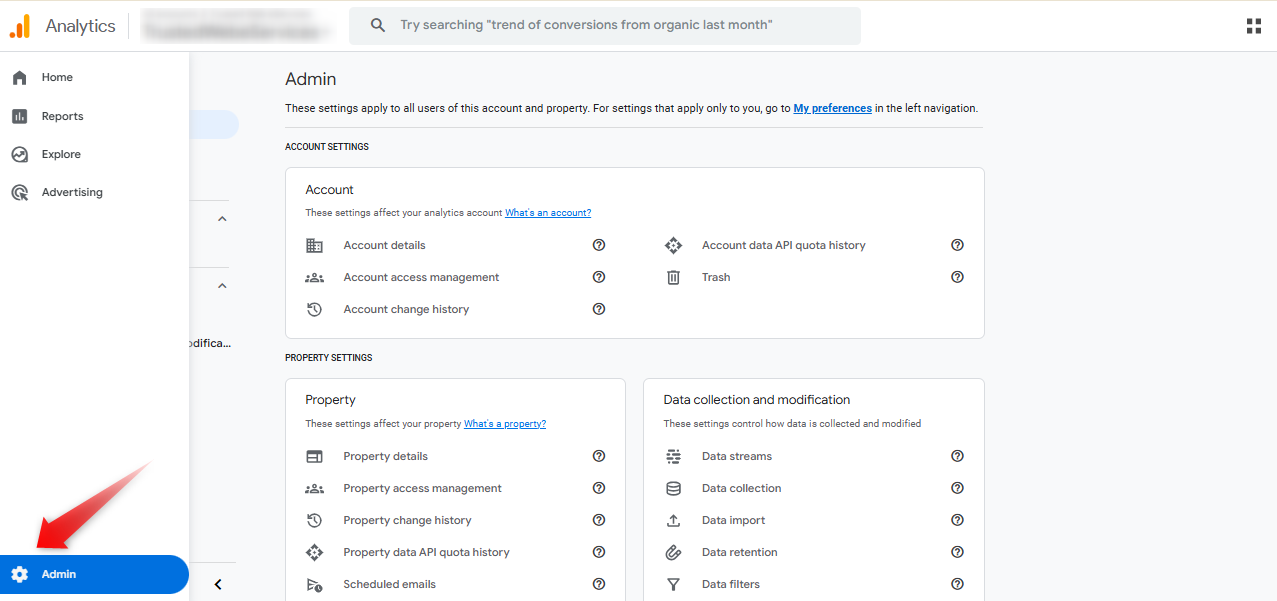
Step 2: Select Your Data Stream
In the Admin section, navigate to the ‘Data Streams’ option under the ‘Data Collection and Modification’ section. Select the appropriate data stream for the website where you want to track outbound clicks.
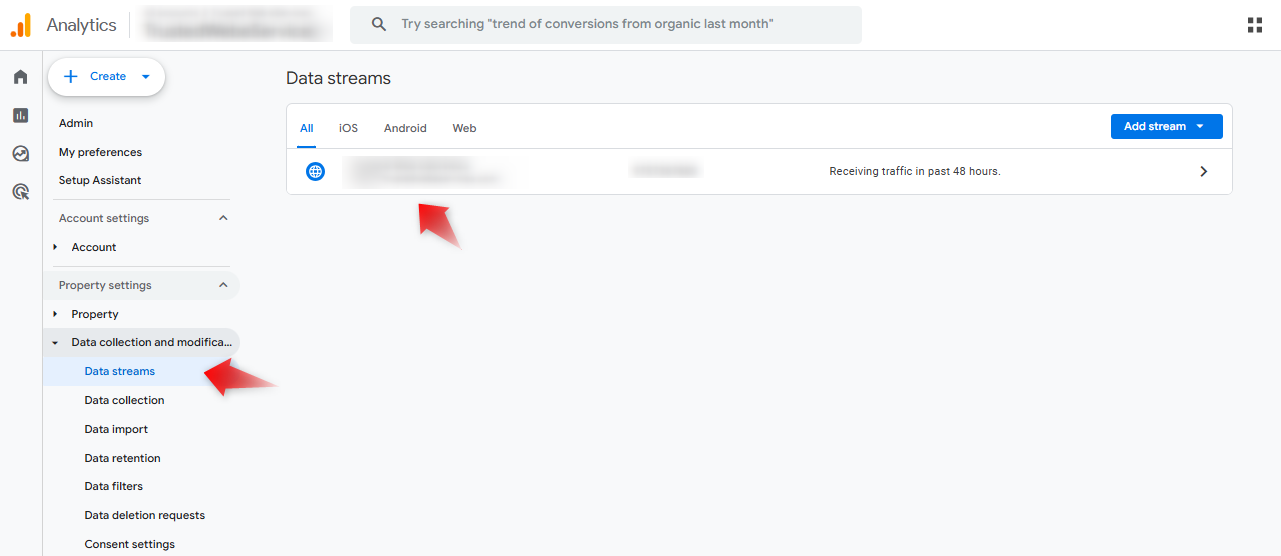
Step 3: Enable Enhanced Measurement
Scroll down to the ‘Enhanced Measurement’ section within your data stream settings. Click on the settings icon, enable outbound clicks, and then hit ‘Save.’
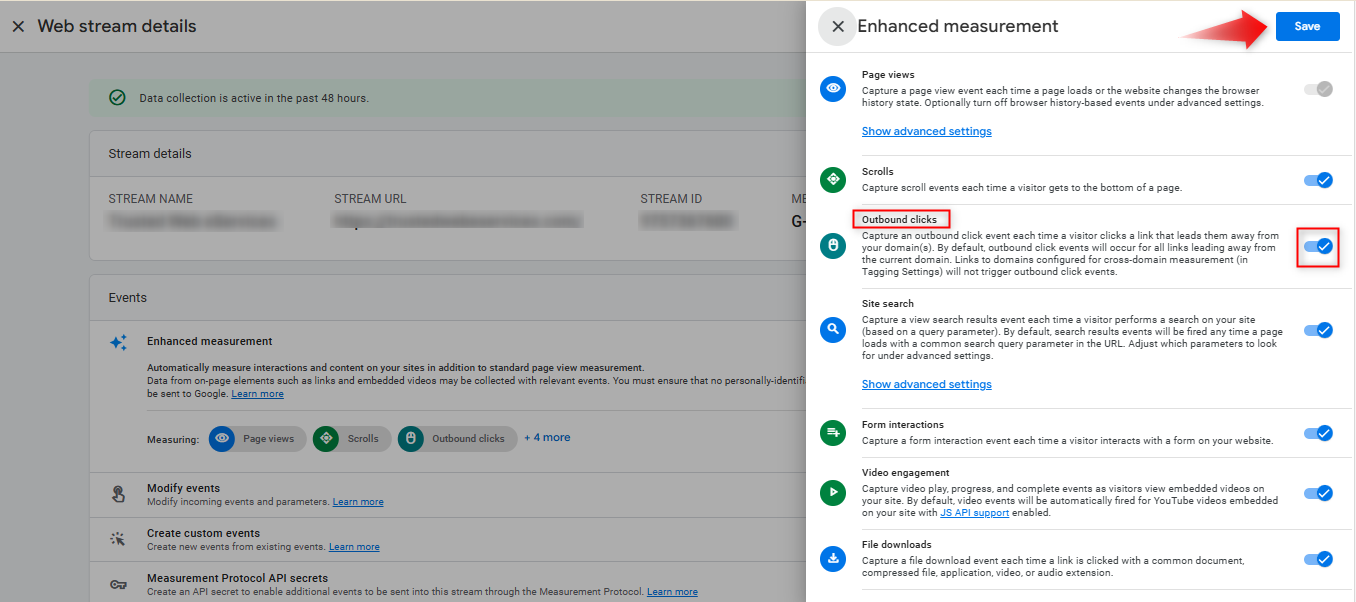
Step 4: Verify Outbound Click Tracking in Events
Once enabled, outbound clicks will be automatically recorded as a ‘click’ event under the ‘Events’ section. However, to get detailed insights about which external links users are clicking, you’ll need to customize your report.
Step 5: Create a New Exploration Report
To analyze outbound clicks more effectively:
- Go to the ‘Explorations’ tab in GA4.
- Select ‘Blank’ to start with a new report.
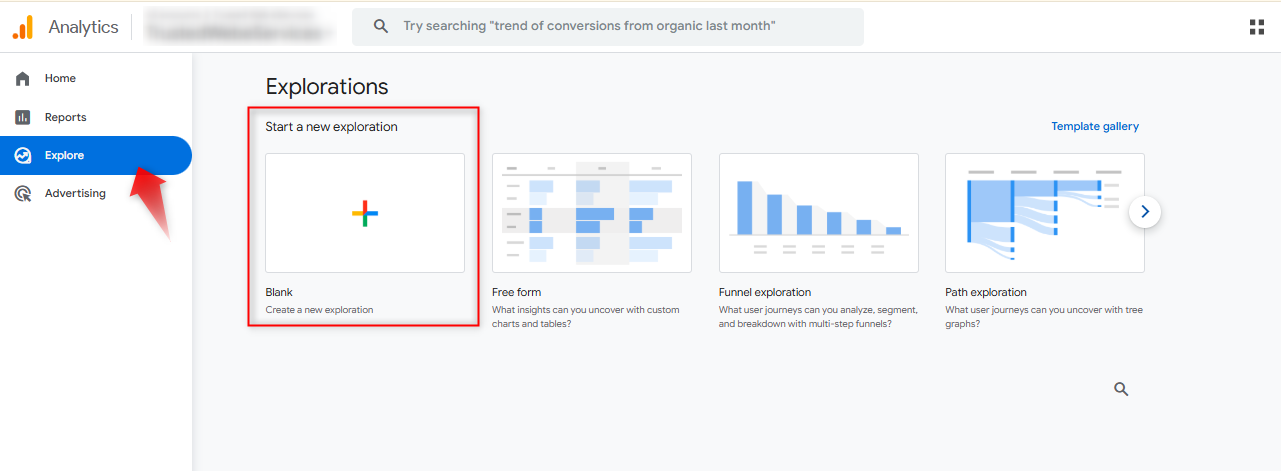
Step 6: Add Relevant Dimensions and Metrics
To customize your report:
- Click the plus icon next to ‘Dimensions’ and search for ‘Link URL’ and ‘Event Name.’
- Select both dimensions and click ‘Confirm’ to import them.
- Next, click the plus icon next to ‘Metrics’ and add ‘Event Count’ and ‘Total Users.’
- Once selected, click ‘Confirm’ to import these metrics.

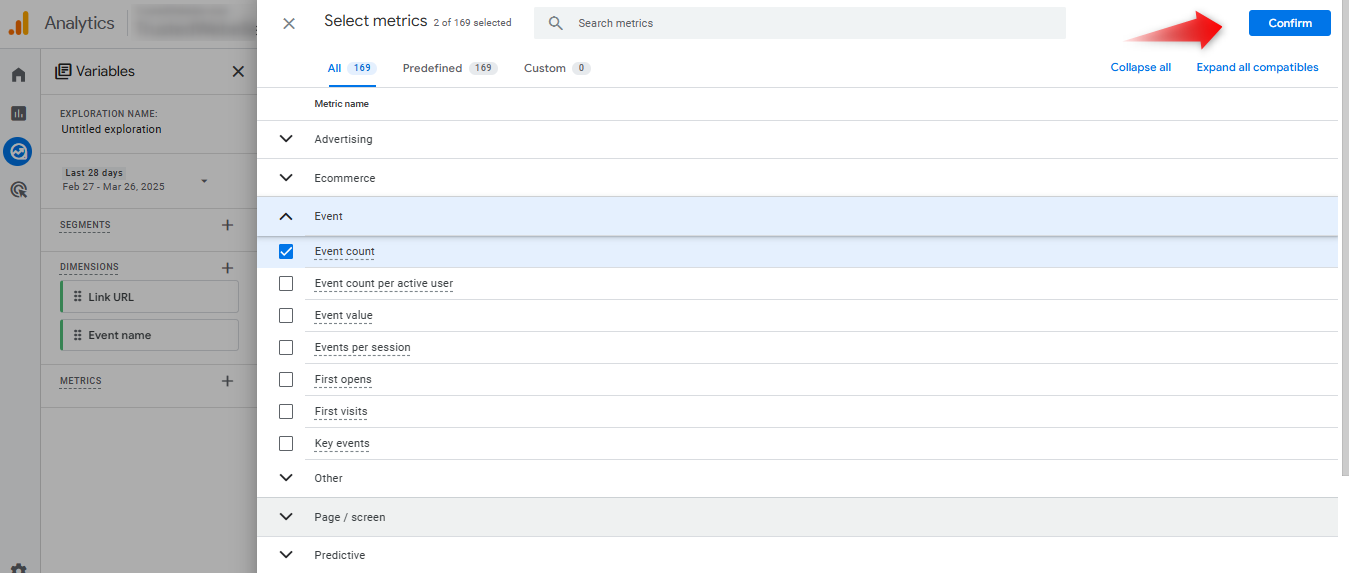
Step 7: Organize Your Report
To organize the data:
- Double-click on ‘Link URL’ to move it to the Rows section.
- Drag ‘Event Count’ and ‘Total Users’ to the Values section.
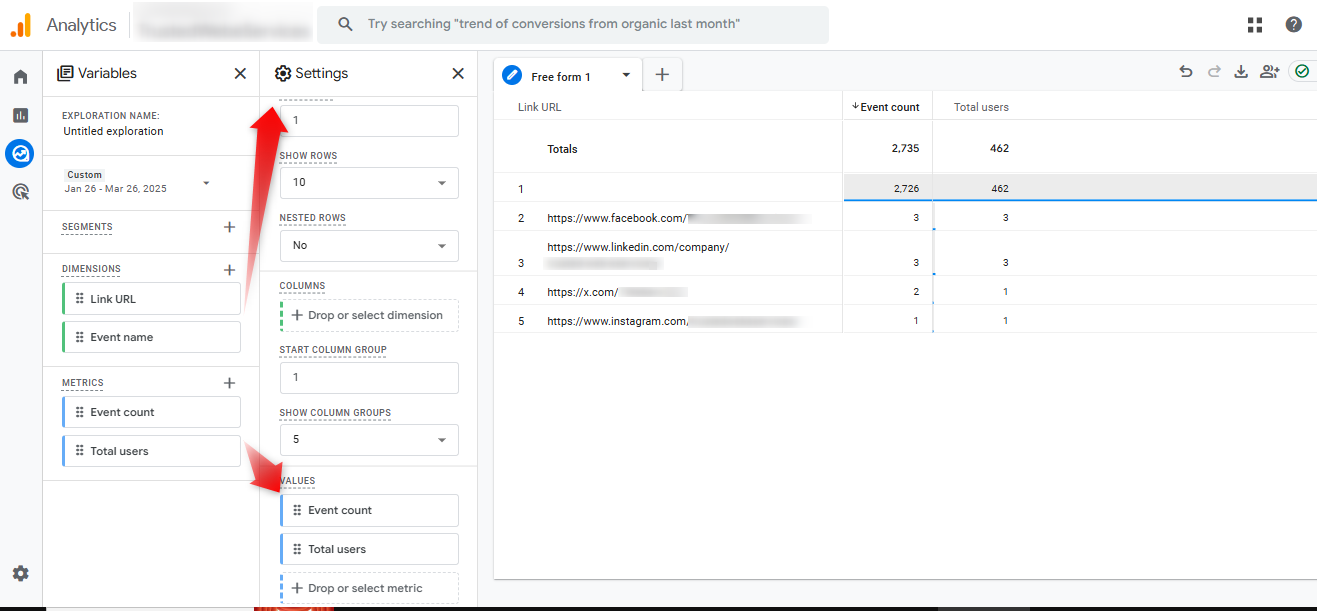
Step 8: Apply a Filter for Outbound Clicks
To narrow down your report to only show outbound clicks:
- Drag the ‘Event Name’ dimension to the Filters section.
- Set it to ‘exactly matches’ and choose ‘click’ from the available options.
- Click ‘Apply’ to finalize your settings.
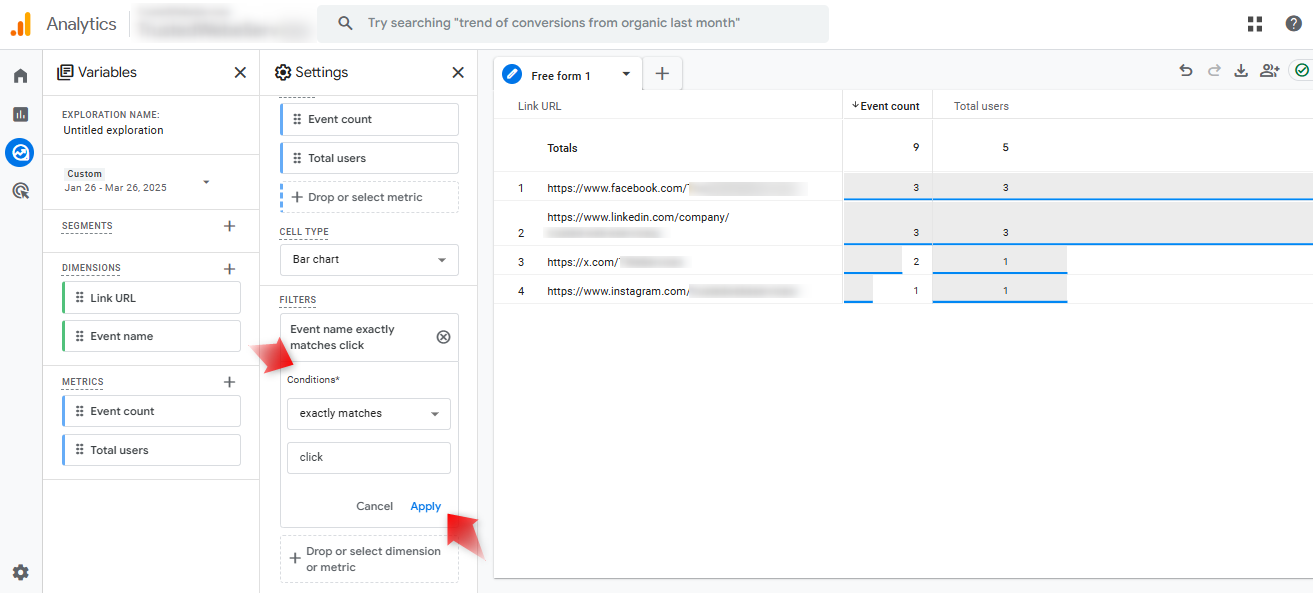
Step 9: Review Your Outbound Click Report
Once the report is set up, you’ll be able to see detailed data on outbound clicks. The report will display the external links that your visitors clicked, along with the number of recorded events and the total number of users who interacted with those links.
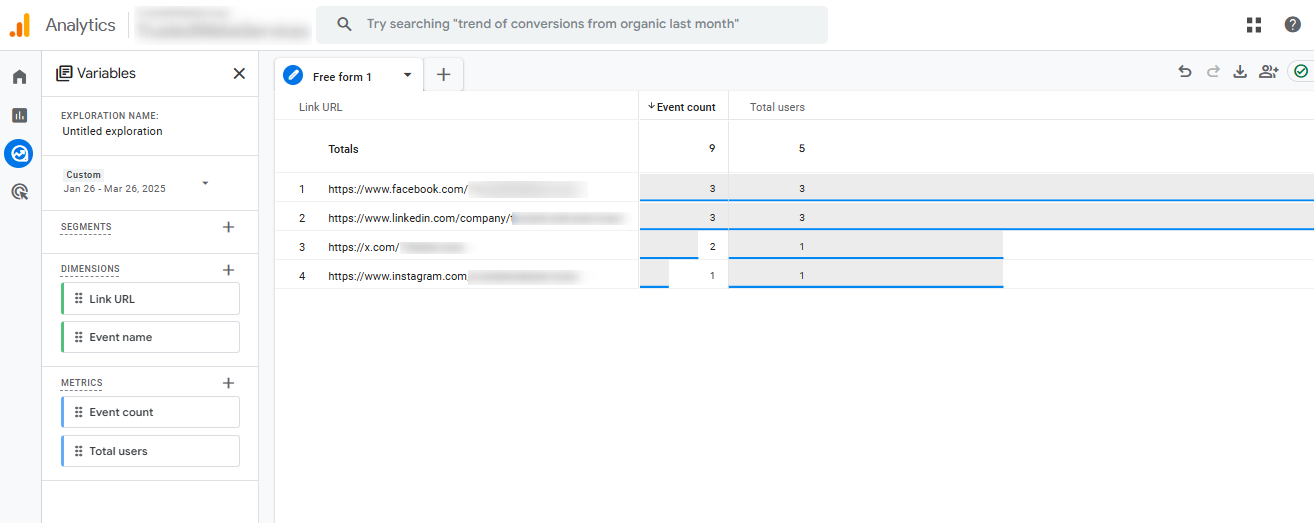
Final Thoughts
Monitoring outbound clicks in GA4 helps you understand which external resources your visitors are most interested in. This data allows you to optimize your website by adding relevant external links and improving user engagement.
By following these steps, you can easily track and analyze outbound clicks in Google Analytics 4, gaining deeper insights into how users interact with your external content.
FAQs
1: How do I track outbound clicks in GA4?
You can track outbound clicks in GA4 through Events. GA4 automatically collects outbound clicks as link_click events. You can view these events in Reports > Engagement > Events and search for “click” or “outbound” events.
2: Where can I find outbound link clicks in GA4?
GA4 shows outbound clicks in the Events report. Navigate to Reports > Engagement > Events. Filter for “click” events. The report displays click data including link URLs and click counts.
3: Does GA4 automatically track outbound clicks?
Yes, GA4 tracks outbound clicks automatically through Enhanced Measurement. Enable Enhanced Measurement in Admin > Data Streams > Select your stream > Enhanced Measurement toggle. This setting captures all outbound link interactions.
4: How do I create an outbound clicks report in GA4?
Create an outbound clicks report in GA4 through Explore. Select Exploration > Blank Template. Add “link_click” as your dimension. Add metrics like “Event count” or “Total users”. Apply filters for outbound links.
5: What is the difference between outbound clicks in GA4 vs Universal Analytics?
GA4 tracks outbound clicks as “click” events with Enhanced Measurement. Universal Analytics used event tracking with categories and actions. GA4 provides more detailed click data and automatic tracking features.
6: Can I see which outbound links get the most clicks in GA4?
Yes, GA4 shows popular outbound links in Events reports. Check Reports > Engagement > Events > click. The report shows click counts per link. Sort by event count to see top-clicked links.

Bhavesh Patel 
 Verified Technical SEO & Tracking Specialist
Verified Technical SEO & Tracking Specialist
Bhavesh Patel is a technical SEO expert with extensive experience in web tracking and analytics. As a specialist in Google Analytics 4 and Google Tag Manager, he helps businesses implement cutting-edge solutions for tracking, SEO, and conversion optimization.
