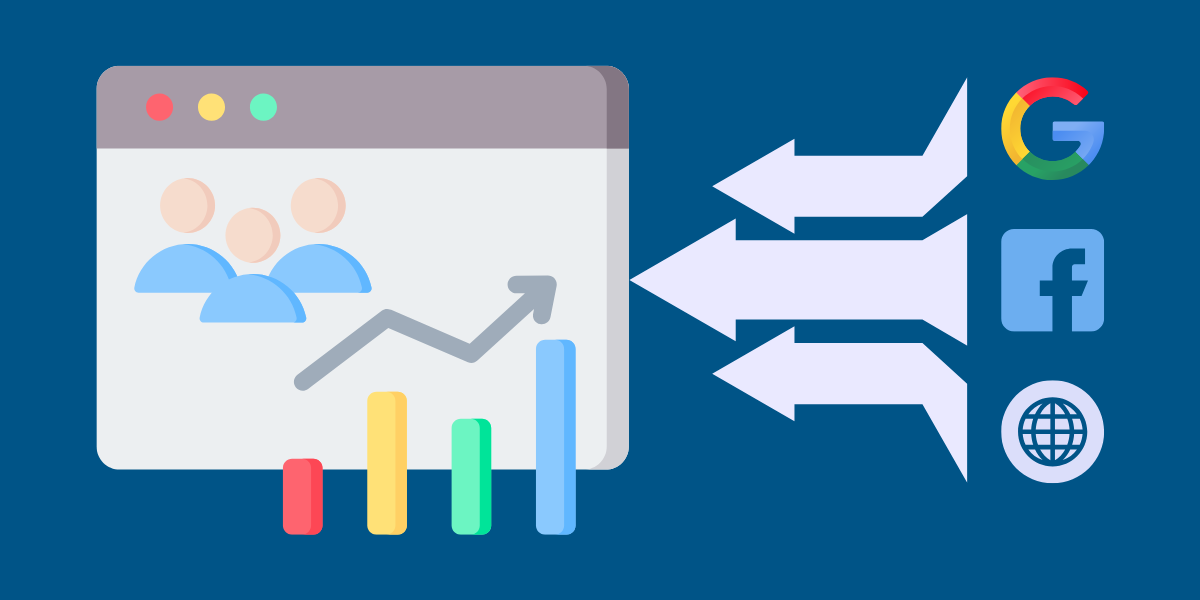A Step-by-Step Guide to See Traffic Sources in Google Analytics 4 (GA4)
To see traffic sources in Google Analytics 4, open your GA4 property and click on “Reports” in the left menu. Select “Acquisition” and then “Traffic acquisition” to view your traffic sources. This report shows where your visitors come from, including organic search, paid search, social media, direct traffic, and referral sources.
You can see metrics like user count, new users, and engagement data for each source. GA4 groups traffic into channels like “Google / organic” for search traffic and “Direct” for direct visits. You can customize date ranges and add secondary dimensions for detailed analysis.
In this article, we’ll walk you through the steps to see traffic sources in Google Analytics 4, explain key metrics, and provide actionable insights to help you make data-driven decisions.
What are Traffic Sources in Google Analytics 4?
Traffic sources in Google Analytics 4 show where your website visitors come from. GA4 groups these sources into four main categories: Direct traffic comes from users typing your URL or using bookmarks. Organic search includes visitors from search engines like Google. Paid traffic consists of visitors from advertising campaigns.
Referral traffic shows users who clicked links from other websites. GA4 provides detailed data about each source, including user behavior, conversion rates, and engagement metrics. This information helps website owners understand which channels bring the most valuable visitors and make better marketing decisions based on data.
Steps to Finding the Traffic Sources in GA4
To analyze traffic sources in Google Analytics 4, follow these steps:
- Log in to Google Analytics 4
- Open Traffic Acquisition Report
- Add ‘Session Default Channel Grouping’ Dimension
- Add a Secondary Dimension
- Add ‘Session Source/Medium’ Dimension
Step 1. Log in to Google Analytics 4
Open GA4 and navigate to the navigate to the ‘Reports’ section from the menu on the left-hand side.
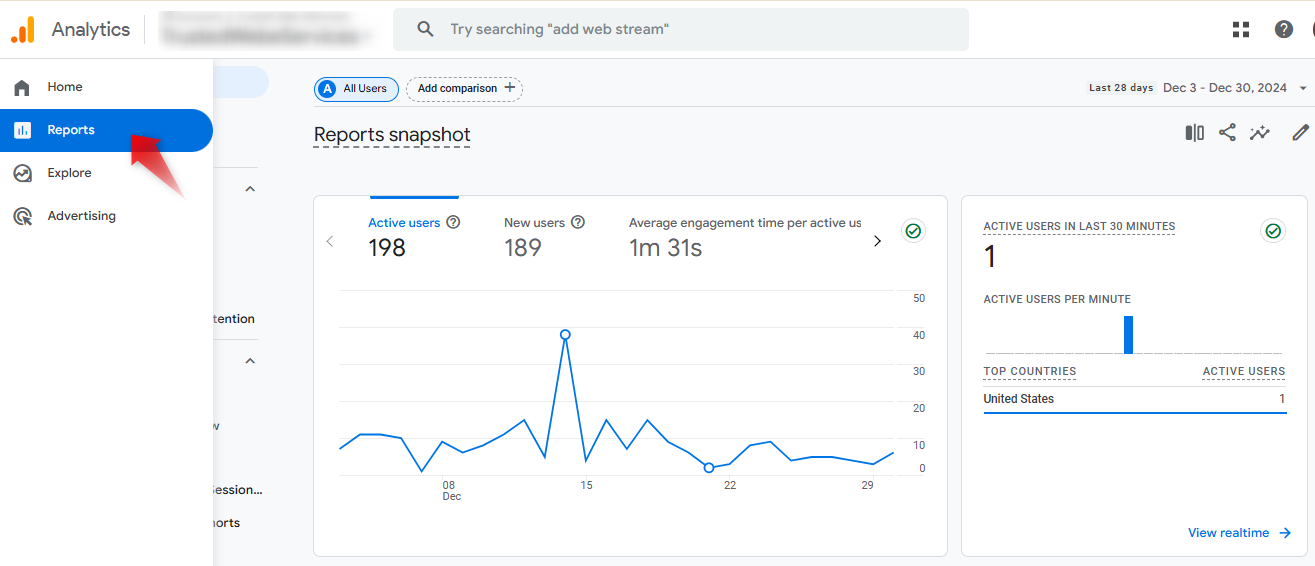
Step 2. Open Traffic Acquisition Report
Under the “Acquisition” tab, click on “Traffic Acquisition.” This report is where you’ll find insights into how visitors are reaching your website.
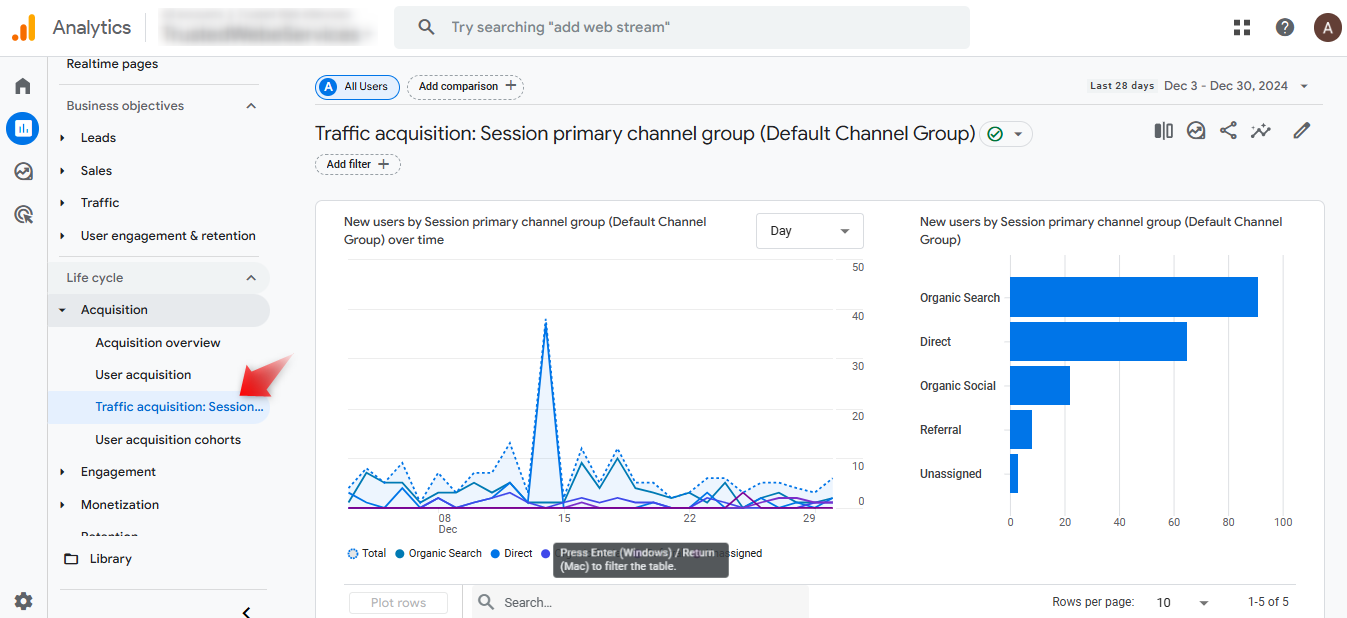
Step 3. Add ‘Session Default Channel Grouping’ Dimension
Change the default dimension by clicking the dropdown menu and selecting “Session default channel grouping.” This helps you categorize traffic sources like organic, paid, or social.
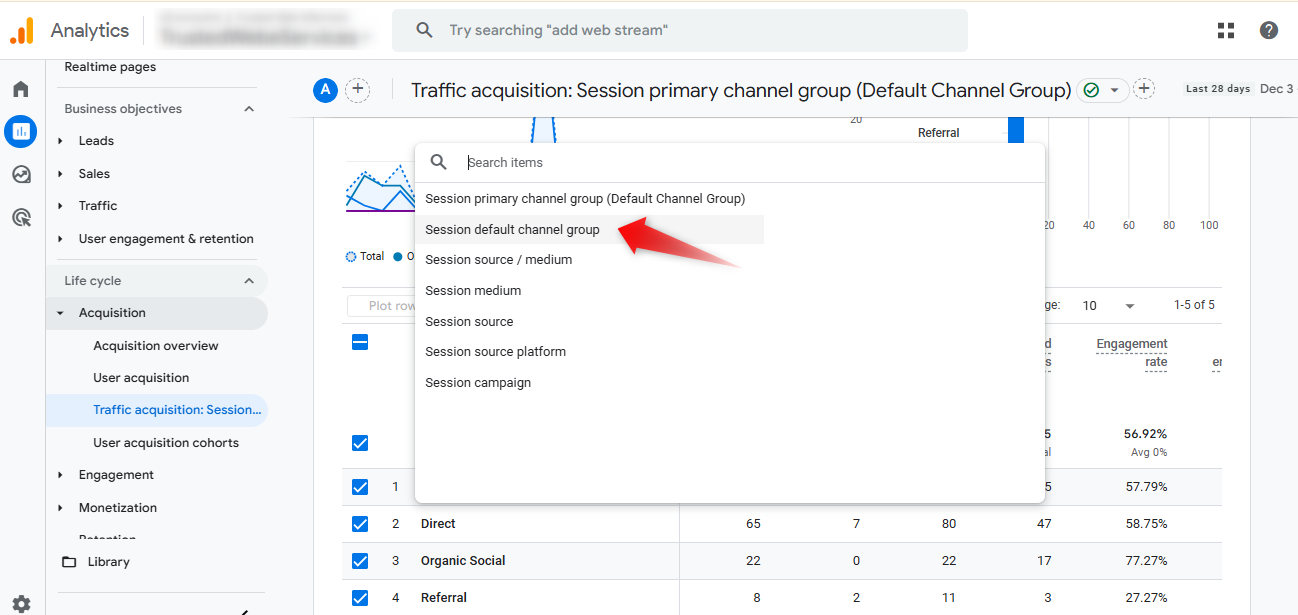
Step 4. Add a Secondary Dimension
Now, let’s dig a little deeper. Click the ‘+’ sign next to add a secondary dimension.
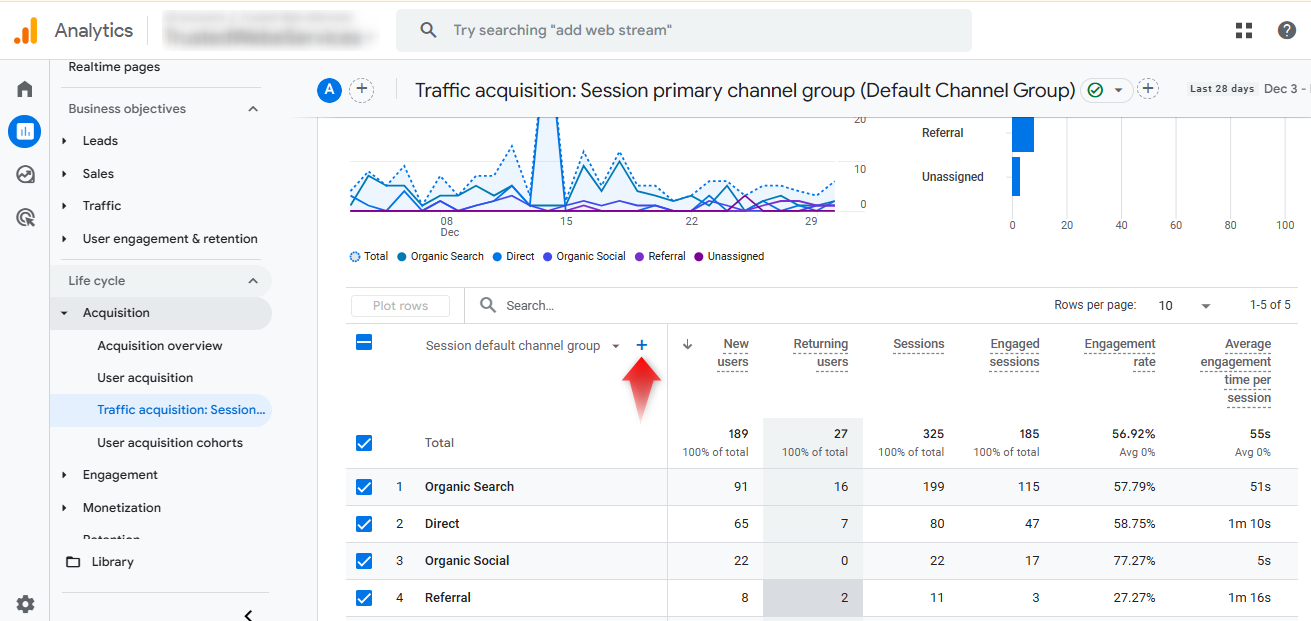
Step 5. Add ‘Session Source/Medium’ Dimension
In the secondary dimension options, search for ‘Session source/medium’ or find it under the ‘Traffic source’ tab. Select it to add more detailed information about your traffic sources.
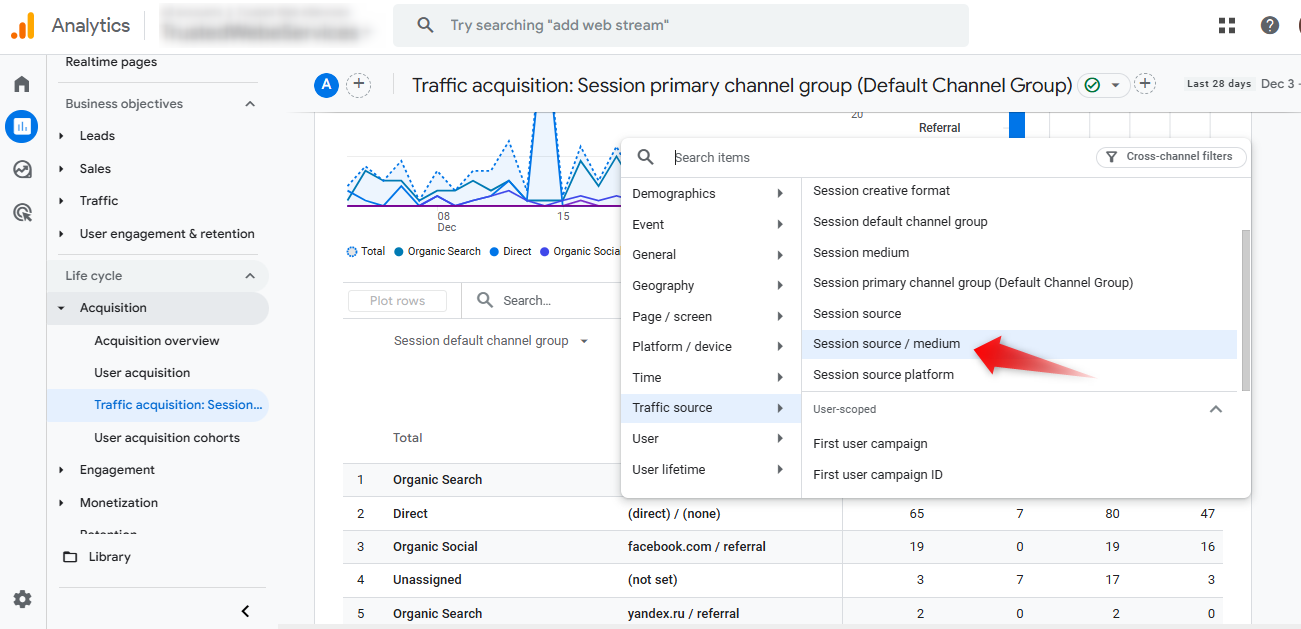
Now you can access comprehensive traffic source data, including channel groupings and source/medium for each visitor session. This information allows you to gain a clear understanding of the origins of your website traffic!
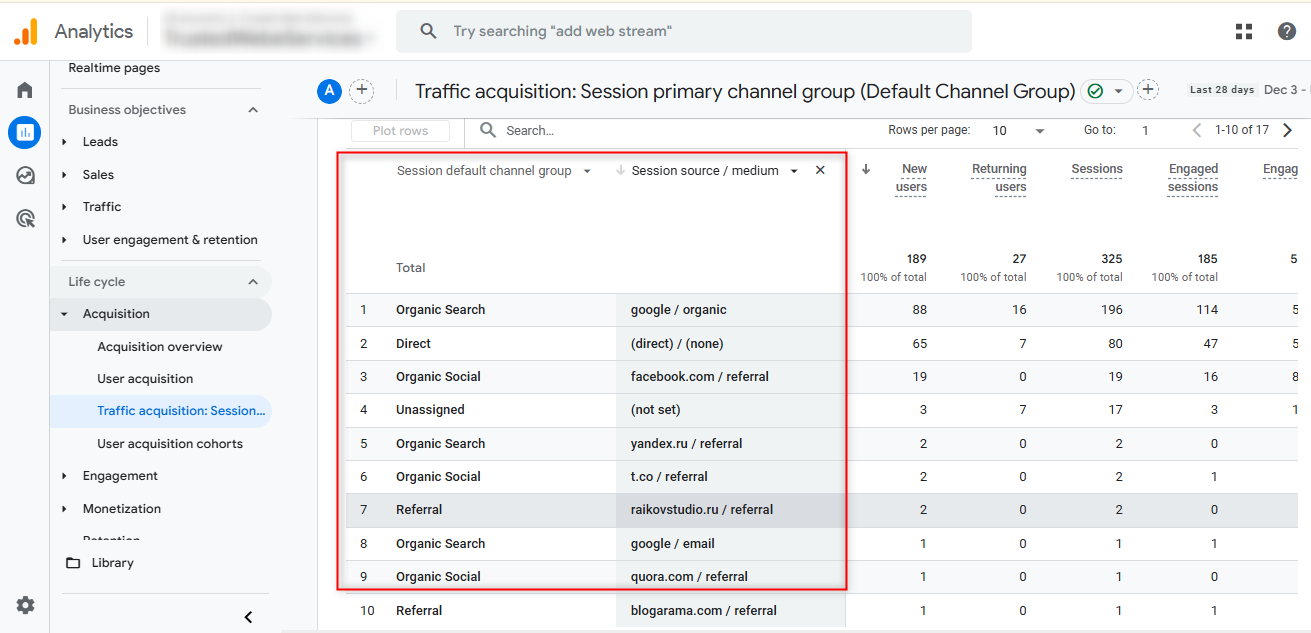
Final Thoughts
Google Analytics 4 provides unparalleled insights into how users interact with your website. By understanding traffic sources, you can refine your marketing strategies, improve your content, and ultimately drive more conversions. Regularly analyzing this data ensures that your website remains optimized and competitive.
Frequently Asked Questions
How do I check traffic source in GA4?
Open Google Analytics 4 and click on “Reports.” Select “Acquisition” from the left menu, then click “Traffic acquisition.” This report shows all traffic sources including organic search, paid search, social media, and direct traffic.
What are the main traffic sources in GA4?
GA4 tracks organic search, paid search, direct traffic, email, social media, display ads, and referral traffic sources. Users can view traffic source data in the Acquisition reports section of their GA4 dashboard.
Where is source/medium in Google Analytics 4?
Users can find source/medium data in the Traffic acquisition report. Click “Reports” > “Acquisition” > “Traffic acquisition” and add source/medium as a secondary dimension for detailed traffic insights.
How do you track referral traffic in GA4?
Access referral traffic data in GA4 by opening the Traffic acquisition report. Filter results by selecting “Referral” as the traffic source to see websites sending visitors to your site.
What’s the difference between source and medium in GA4?
Source identifies where visitors come from (like Facebook or Google). Medium describes how visitors reached your site (like organic search or paid advertising). Both metrics help track traffic patterns.
How can I compare traffic sources in GA4?
Use GA4’s comparison feature in the Traffic acquisition report. Click the “Add comparison” button, select traffic sources, and set date ranges. The report shows side-by-side traffic source performance data.

Bhavesh Patel
 Verified Google Ads Certified Professional and Technical PPC Specialist
Verified Google Ads Certified Professional and Technical PPC Specialist
Bhavesh Patel is a Google Ads Certified Professional and Technical PPC Specialist who manages optimization strategies for high-stakes, high-spend campaigns. With over 8 years of hands-on experience in Conversion Rate Optimization (CRO) and managing multi-million dollar ad budgets for clients in the Financial and Legal sectors, he specializes in eliminating invalid traffic, maximizing Quality Score, and ensuring full tracking compliance with GA4 and GTM.