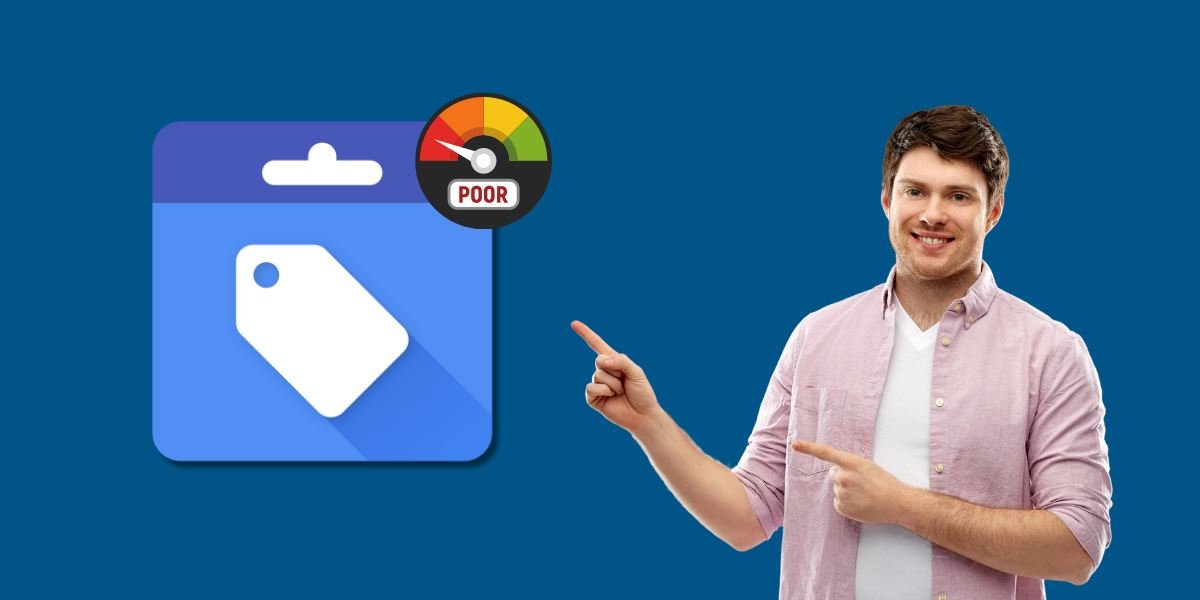Low-quality score in Google Merchant Center can limit your product visibility. This guide shows how to fix the most common issues: from improving product titles and descriptions to using high-quality images and correcting feed errors. Ensure your pricing and availability are accurate, optimize for mobile, and follow Google’s policies to maintain a strong Merchant Center account.
What Is the Google Merchant Center Quality Score?
While Google doesn’t explicitly show a “quality score” like in Google Ads, it uses internal signals based on:
- Product data quality
- Landing page experience
- Account standing
- Policy compliance
- Click performance (CTR)
Low scores typically result in:
- Limited visibility on Google Shopping
- High CPCs (cost per click)
- Product disapprovals
- Account suspensions (in severe cases)
Step-by-Step to Fix Low-Quality Score in Google Merchant Center
- Optimize Product Titles
- Enhance Product Descriptions
- Use High-Quality Images
- Fix Data Feed Errors
- Ensure Accurate Pricing and Availability
- Add and Verify Product Identifiers
- Optimize for Mobile
- Follow Google Shopping Policies
- Improve Click-Through Rate (CTR)
- Maintain a Healthy Account Status
1. Optimize Product Titles
Problem: Vague or irrelevant titles
Fix:
- Include brand, product type, key features, color, size, and material
- Example: Nike Air Zoom Pegasus 40 Men’s Running Shoes – Black, Size 10
2. Enhance Product Descriptions
Problem: Generic or missing descriptions
Fix:
- Write clear, keyword-rich descriptions
- Highlight benefits, materials, use cases, and specifications
3. Use High-Quality Images
Problem: Blurry, watermarked, or generic images
Fix:
- Use at least 800×800 pixel resolution
- Show product from multiple angles
- Avoid promotional overlays or logos
4. Fix Data Feed Errors
Problem: The feed has missing or incorrect data
Fix:
- Go to GMC > Products > Need Attention
- Address issues under “Item Issues”
- Ensure GTIN, brand, condition, and price match your website
5. Ensure Accurate Pricing and Availability
Problem: Mismatches between the feed and landing page
Fix:
- Use schema markup for pricing (structured data)
- Sync prices with automatic feed updates or Content API
- Show accurate availability (in-stock/out-of-stock)
- For branded products, use valid GTINs (UPC, EAN)
- For custom products, set identifier_exists = no
7. Optimize for Mobile
Problem: Poor mobile landing page experience
Fix:
- Use responsive design
- Improve page speed (especially mobile)
- Minimize intrusive popups
8. Follow Google Shopping Policies
Problem: Policy violations lower trust and score
Fix:
- Avoid prohibited claims (e.g., “best on the market”)
- Disclose refund/shipping policies
- Make sure your domain is verified and claimed in GMC
9. Improve Click-Through Rate (CTR)
Problem: Low CTR signals poor product relevance
Fix:
- A/B test titles and images
- Add promotions via Merchant Promotions
- Use sale_price and automatic discount annotations
10. Maintain a Healthy Account Status
Problem: Repeated errors and warnings lower trust
Fix:
- Monitor diagnostics weekly
- Fix disapprovals promptly
- Ensure high approval rates across all product categories
Bonus Tip: Automate Feed Optimization
Use tools like:
- DataFeedWatch, Feedonomics, or Channable for dynamic feed optimization
- Set up rules to enhance titles, assign GTINs, and remove disapproved products
Final Thoughts
Fixing Google Merchant Center low-quality score issues requires a combination of technical accuracy, SEO-like optimization, and compliance with Google policies. By consistently improving your feed and site experience, you not only enhance your visibility but also reduce ad spend waste.
FAQs
1. What causes low-quality scores in Google Merchant Center?
Policy violations, inaccurate product data, poor landing page experience, missing GTINs or MPNs, and lack of trust signals like reviews or secure checkout often cause low-quality scores in Google Merchant Center. Ensuring accurate and complete product data is key.
2. How do I improve my product data quality in Google Merchant Center?
You can improve your product data by ensuring titles and descriptions are clear and keyword-rich, using correct GTINs and MPNs, including high-quality images, setting accurate pricing and availability, and avoiding promotional text in product feeds.
3. Can a low-quality score affect my Google Shopping ads?
Yes, a low-quality score can reduce your visibility in Google Shopping results and increase your CPC (cost-per-click). Google prioritizes products with high-quality scores, as they offer better user experience and higher ad relevance.
4. How long does it take to improve the quality score in the Merchant Center?
After fixing the issues and updating your product feed, Google Merchant Center typically takes 24–72 hours to reprocess your data and reflect the changes in your quality score and account health.
5. Why are my products disapproved in Google Merchant Center?
Product disapprovals often happen due to violations such as missing or incorrect product identifiers, misleading content, pricing mismatches, or policy non-compliance. Review the diagnostics tab for detailed error reports.
6. What tools can help me monitor and fix low-quality score issues?
Google’s built-in Diagnostics tab, Feed Rules, and Rich Results Test are helpful for identifying and fixing issues. Third-party feed optimization tools like DataFeedWatch, Feedonomics, or GoDataFeed can also automate and streamline data quality improvements.

Bhavesh Patel
 Verified Google Ads Certified Professional and Technical PPC Specialist
Verified Google Ads Certified Professional and Technical PPC Specialist
Bhavesh Patel is a Google Ads Certified Professional and Technical PPC Specialist who manages optimization strategies for high-stakes, high-spend campaigns. With over 8 years of hands-on experience in Conversion Rate Optimization (CRO) and managing multi-million dollar ad budgets for clients in the Financial and Legal sectors, he specializes in eliminating invalid traffic, maximizing Quality Score, and ensuring full tracking compliance with GA4 and GTM.