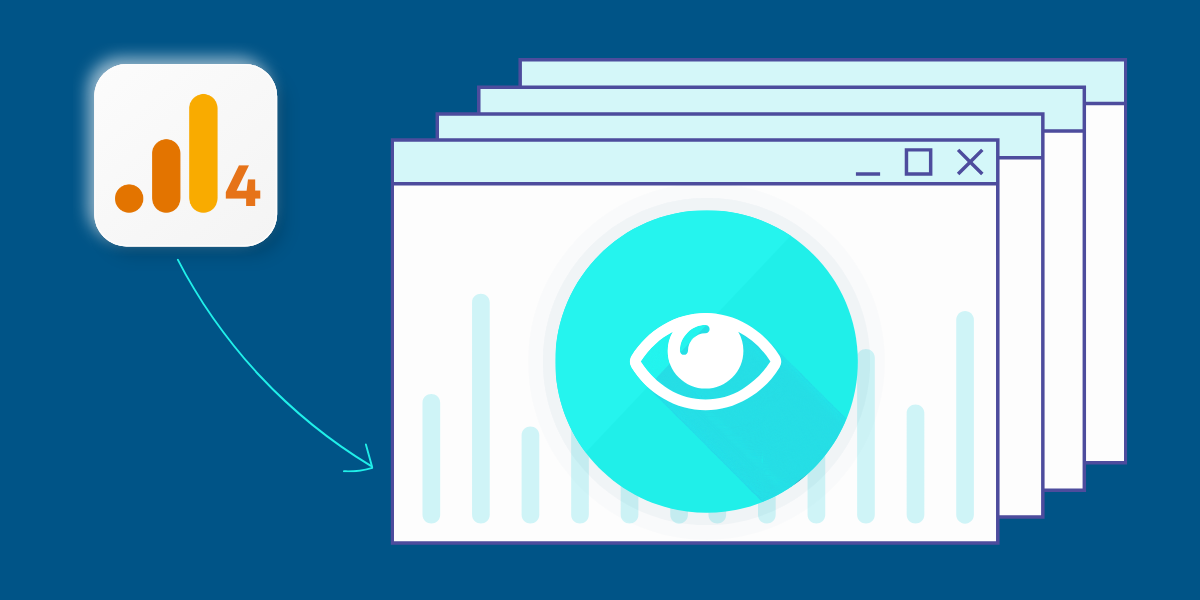A Step-by-Step Guide to See Page Views in Google Analytics 4 (GA4)
Tracking page views is crucial for understanding your website’s performance. As one of the most fundamental metrics in digital analytics, page views give you insight into how users interact with your content, which pages they visit most, and how effectively your website retains traffic.
With the release of Google Analytics 4 (GA4), finding page views has become a little different compared to its predecessor, Universal Analytics. But worry not—this guide will show you exactly how to locate and analyze your page view data in GA4.
3 Easy Steps to Find Page Views in GA4
Step 1: Navigate to the GA4 Dashboard
- Log in to your Google Analytics account.
- Select the property you want to analyze.
- Click on the “Reports” tab in the left-hand navigation.
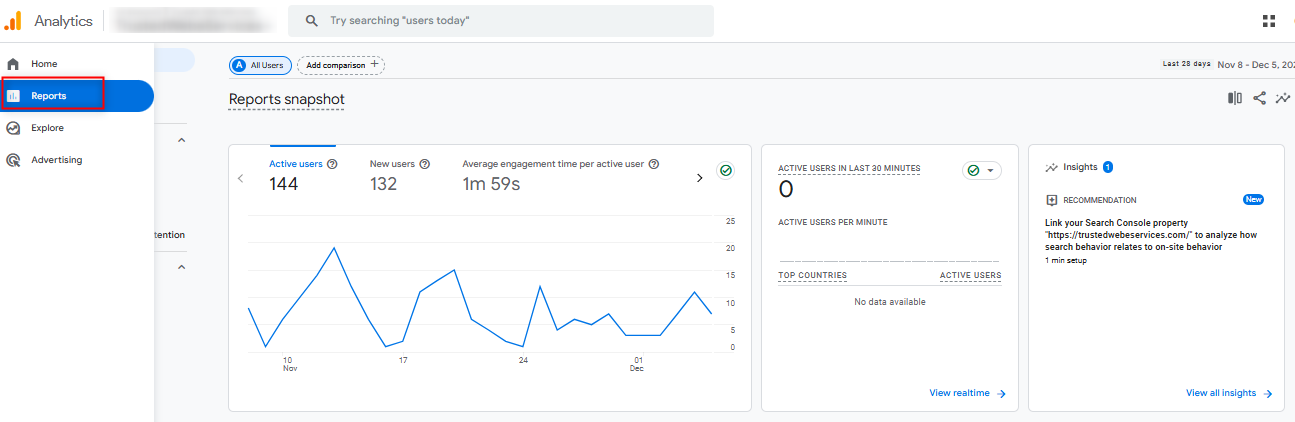
Step 2: Use the Reports Section
- Under Reports, choose “Engagement.”
- Select “Pages and Screens” under the “Engagement” tab.
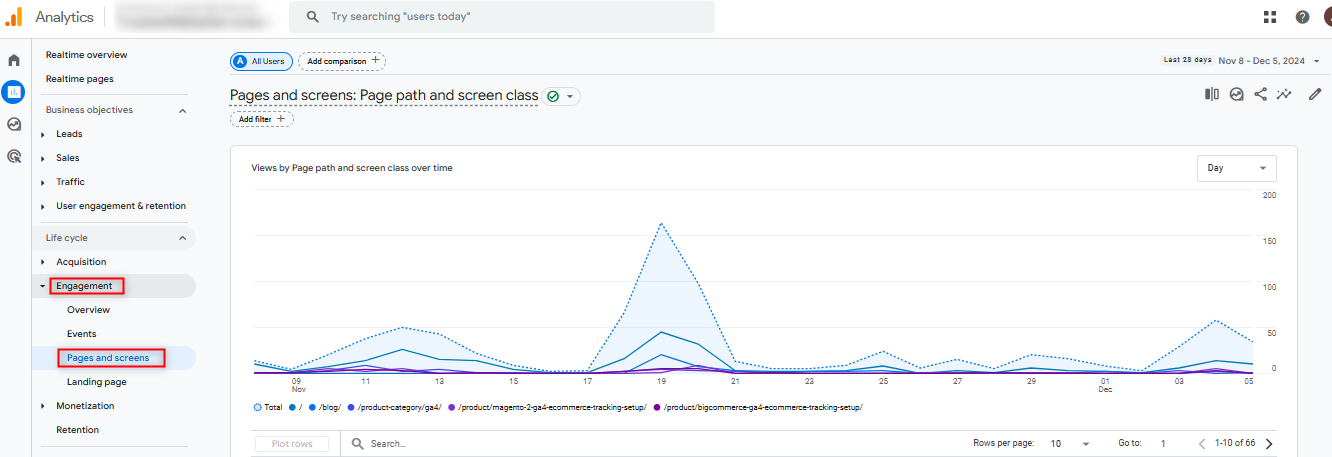
Step 3: Check for Page Views
Look for the metric titled “Views”, which represents the total page views for each page.
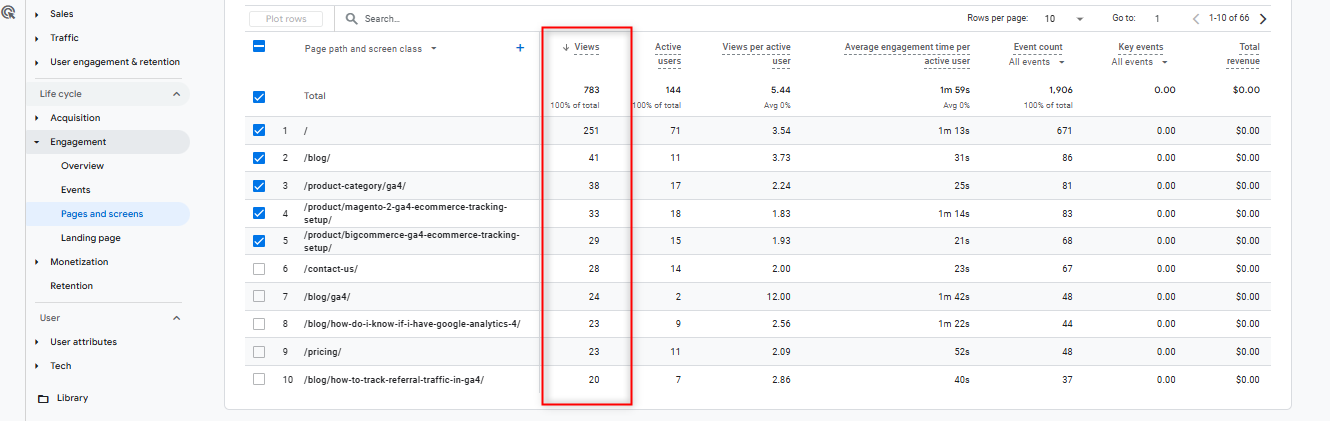
Customizing Page View Reports
To tailor the data to your needs:
Step 1: Create a Custom Report
Go to the Explore section and select the “Blank” option to start a new custom report.
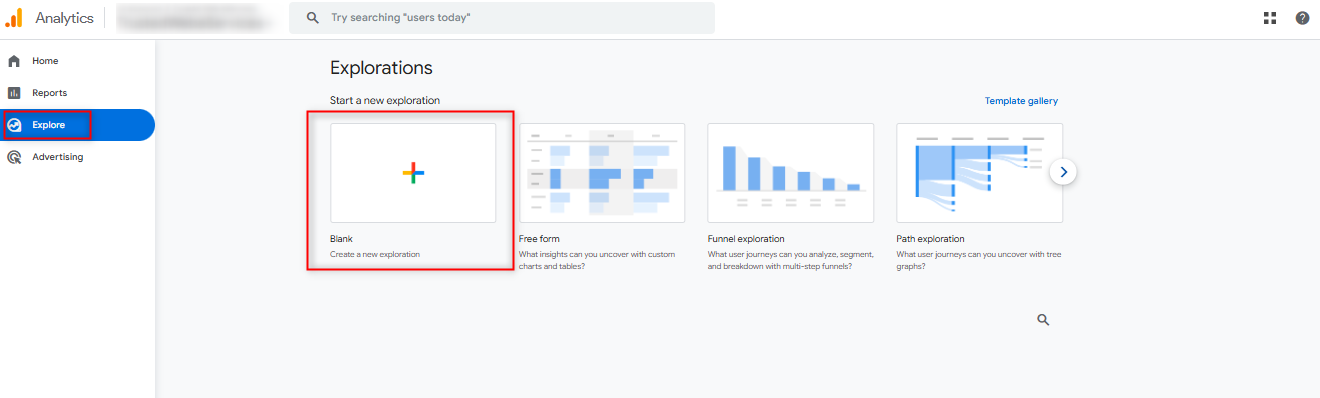
Step 2: Add Dimensions
- Click the + icon next to the Dimensions tab.
- Choose the “Page title” and “Page path and screen class” dimensions.
- Click the “Confirm” button to add both dimensions to the Variables column.
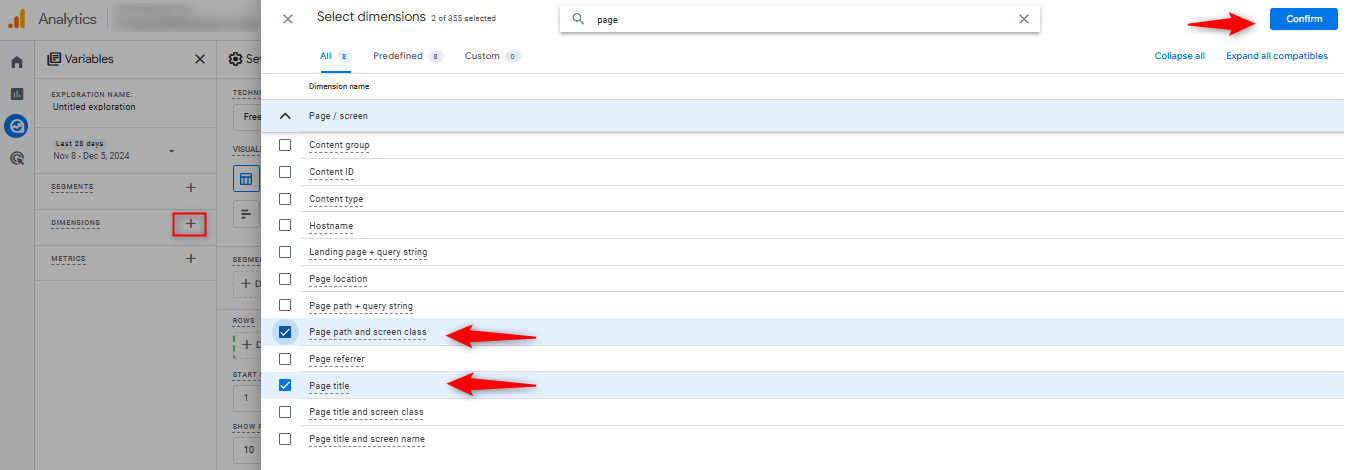
Step 3: Add Dimensions to Rows
Drag and drop or double-click both dimensions to place them in the Rows section.
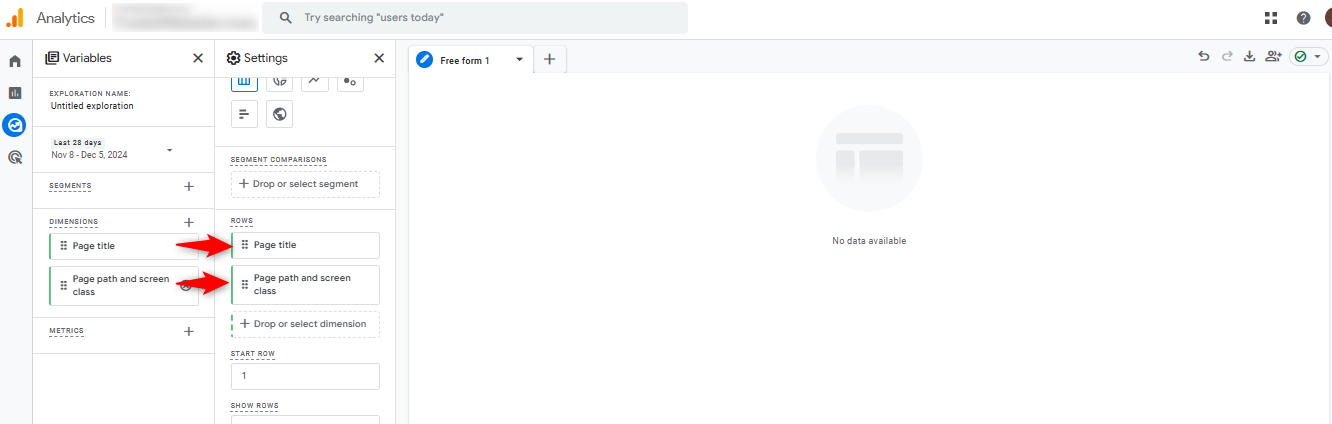
Step 4: Add Metrics
- Click the + icon next to the Metrics tab.
- Locate “Views” under the “page/screen” category and select it.
- Click the “Confirm” button to add the Views metric to the Variables column.
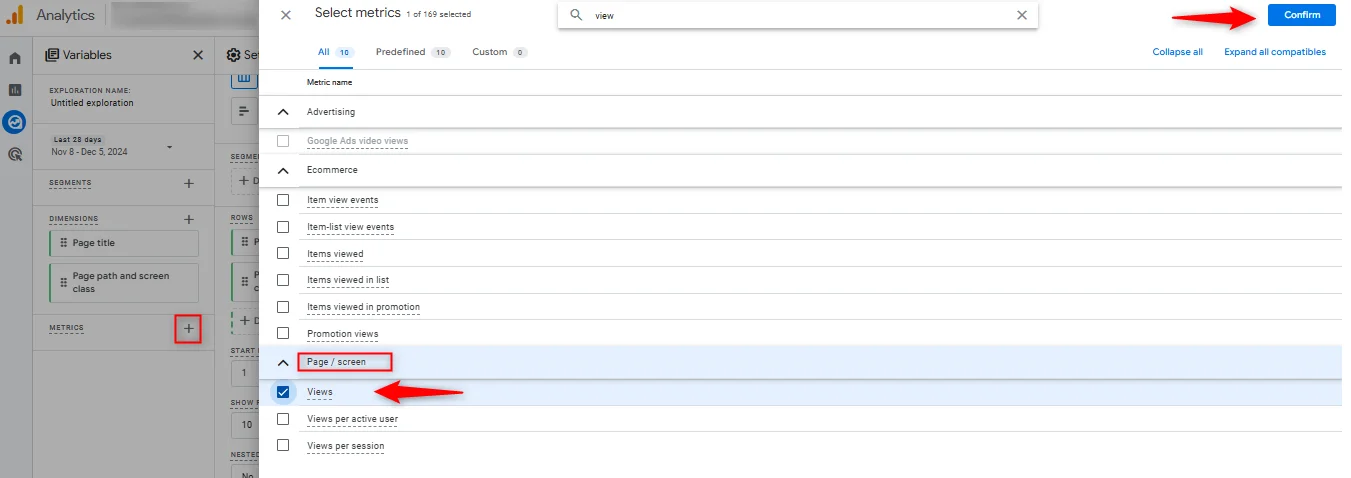
Step 5: Add Metric to Values
Drag and drop or double-click the Views metric into the Values section. Your customized report will now display the Views data.
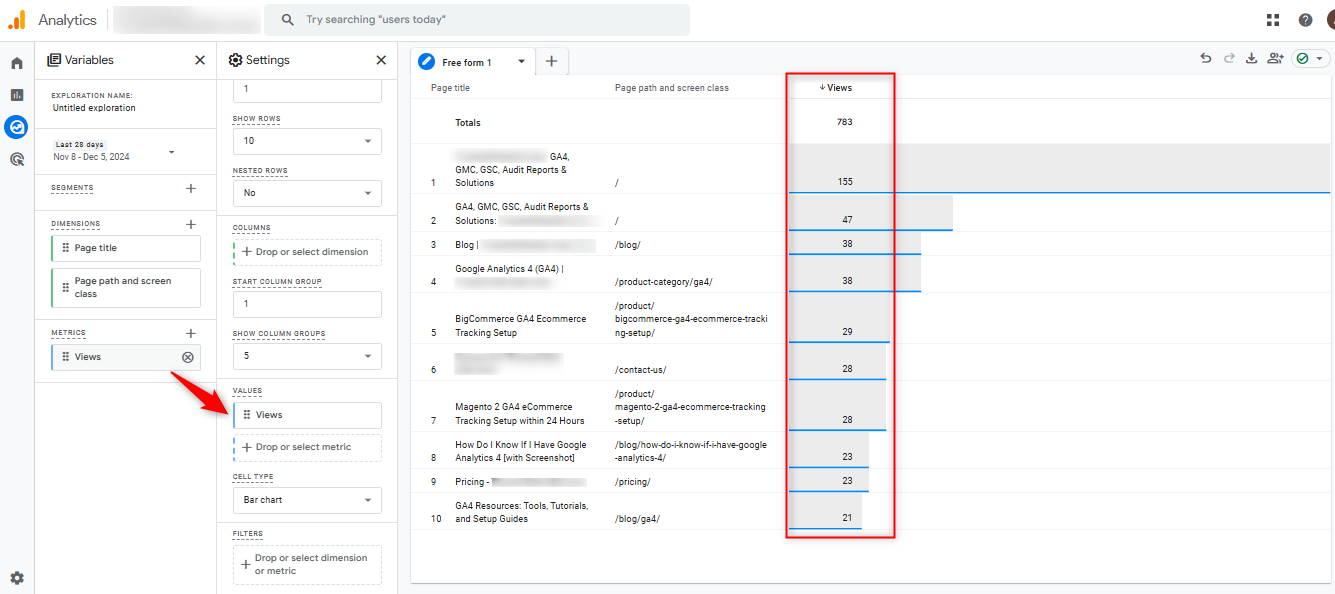
Final Thoughts
Tracking page views in Google Analytics 4 is a powerful way to understand your audience’s engagement and refine your website strategy. By leveraging GA4’s intuitive interface and customizable tools, you can access actionable insights into your website’s performance. Start exploring your data today to make informed decisions and enhance user experience.
Frequently Asked Questions
How are page views different from unique page views in GA4?
In GA4, “page views” count all instances of a page being loaded or refreshed, while “unique page views” (not directly available in GA4 but derivable) refer to distinct sessions in which the page was viewed.
Can I track views for specific content types?
Yes, you can filter reports by page path, query strings, or custom dimensions to isolate views for particular content types.
What is the best way to track landing page performance?
Use the Landing pages dimension in the “Pages and screens” report to evaluate which pages users enter your site through.
How do I export page view data?
Click on the export icon at the top-right corner of your GA4 report to download data as a CSV or Excel file.
Can I integrate GA4 data with other tools?
Yes, GA4 integrates seamlessly with tools like Google Looker Studio (formerly Data Studio) for custom reporting.

Bhavesh Patel 
 Verified Technical SEO & Tracking Specialist
Verified Technical SEO & Tracking Specialist
Bhavesh Patel is a technical SEO expert with extensive experience in web tracking and analytics. As a specialist in Google Analytics 4 and Google Tag Manager, he helps businesses implement cutting-edge solutions for tracking, SEO, and conversion optimization.

 Verified Technical SEO & Tracking Specialist
Verified Technical SEO & Tracking Specialist
Bhavesh Patel is a technical SEO expert with extensive experience in web tracking and analytics. As a specialist in Google Analytics 4 and Google Tag Manager, he helps businesses implement cutting-edge solutions for tracking, SEO, and conversion optimization.