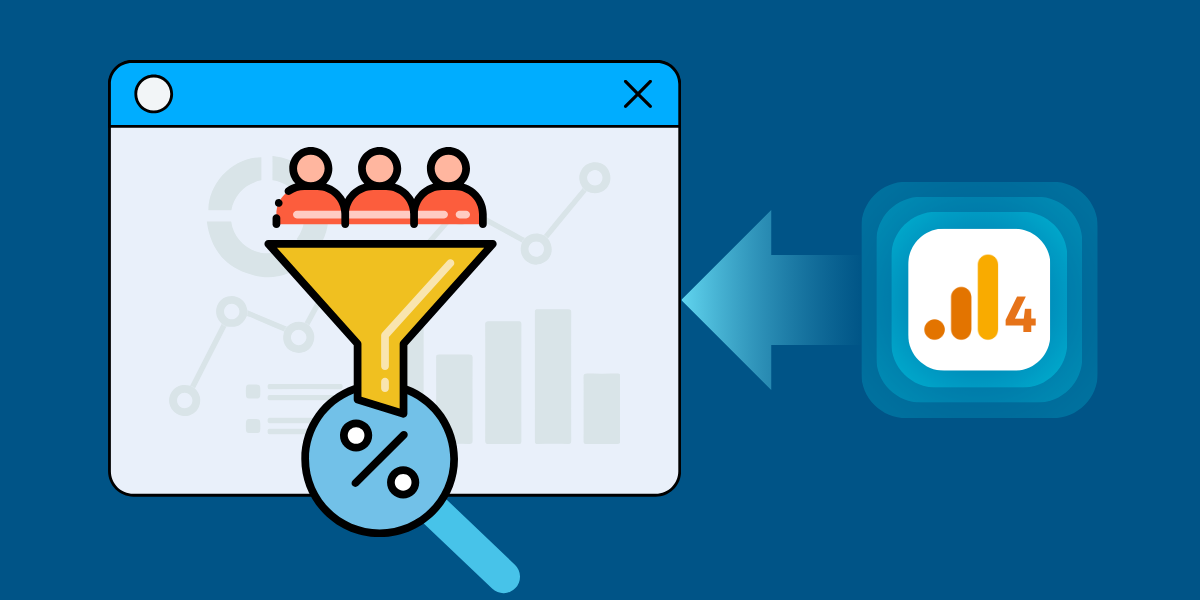A Step-by-Step Guide to Find Conversion rate in GA4
Google Analytics 4 (GA4) lets users find conversion rates through simple steps. First, log into your GA4 account and select your property. Click on Reports > Engagement > Conversions in the left menu.
The conversion rate shows the percentage of users who complete specific goals on your site. GA4 automatically calculates this by dividing total conversions by total users.
You can view conversion rates for different time periods, segments, and specific events. GA4 also allows you to create custom conversion events by setting up desired user actions as conversion goals.
For a detailed guide with screenshots, follow the below steps.
6 Easy Steps to Find Conversion Rate in Google Analytics 4 (GA4)
- Access the Reports
- Edit the Report
- Add a New Metric
- Add the Session Key Event Rate Metric
- Save Your Changes
- Analyze the Conversion Rate (Key Event Rate)
Step 1: Access the Reports
Log in to your GA4 property and navigate to the ‘Reports’ section in the dashboard. Within the Reports area, locate the ‘Acquisition’ category and select ‘Traffic Acquisition.’ This report gives a detailed view of how visitors are landing on your website.
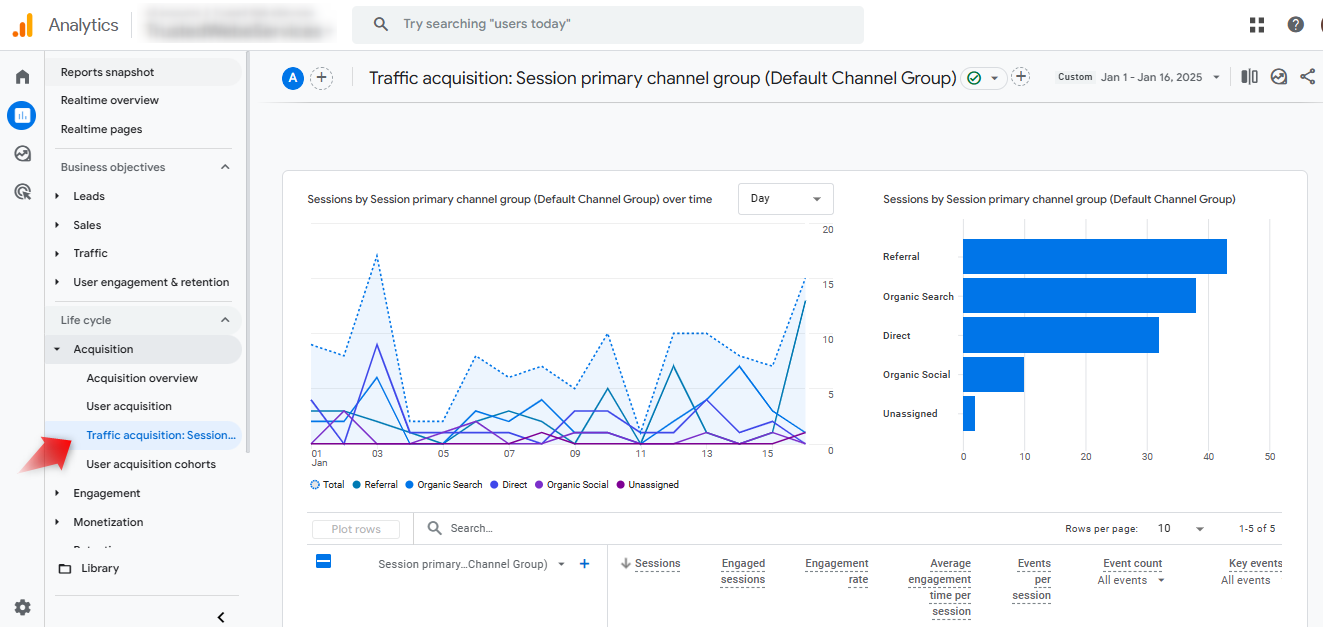
Step 2: Edit the Report
To include the Key Event Rate in your Traffic Acquisition report, click the pencil icon in the top-right corner of the report. This will enable the customization options.
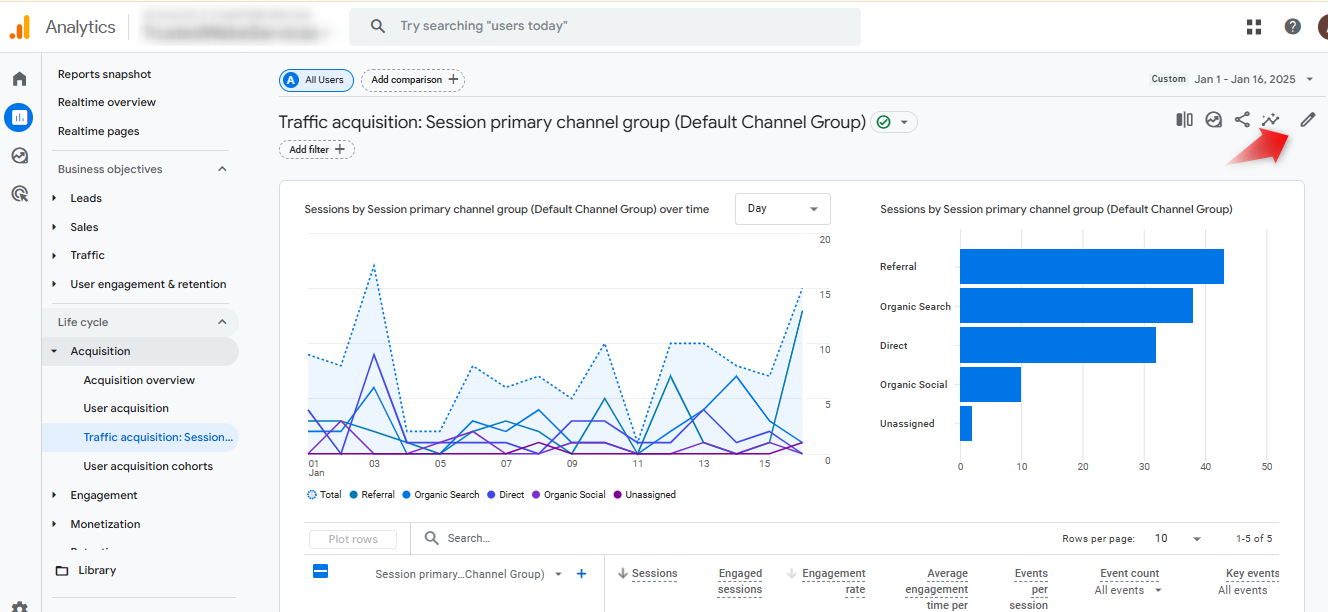
Step 3: Add a New Metric
Once in the editing mode, look for the Metrics section in the sidebar on the right. Click the ‘Add metric’ box to bring up a dropdown menu.
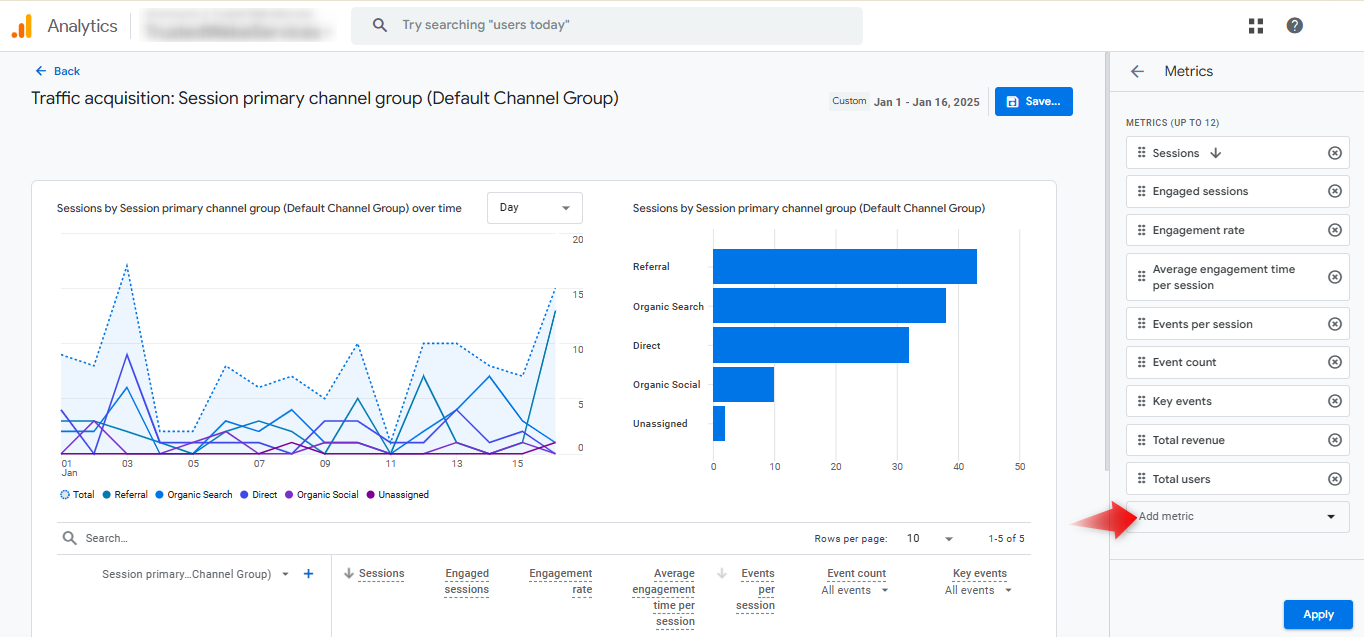
Step 4: Add the Session Key Event Rate Metric
In the search bar, type ‘Session Key Event Rate.’ When the metric appears in the dropdown, select it and click ‘Apply.’ This metric provides insights into the proportion of sessions that included a key event, such as a user completing a conversion goal.
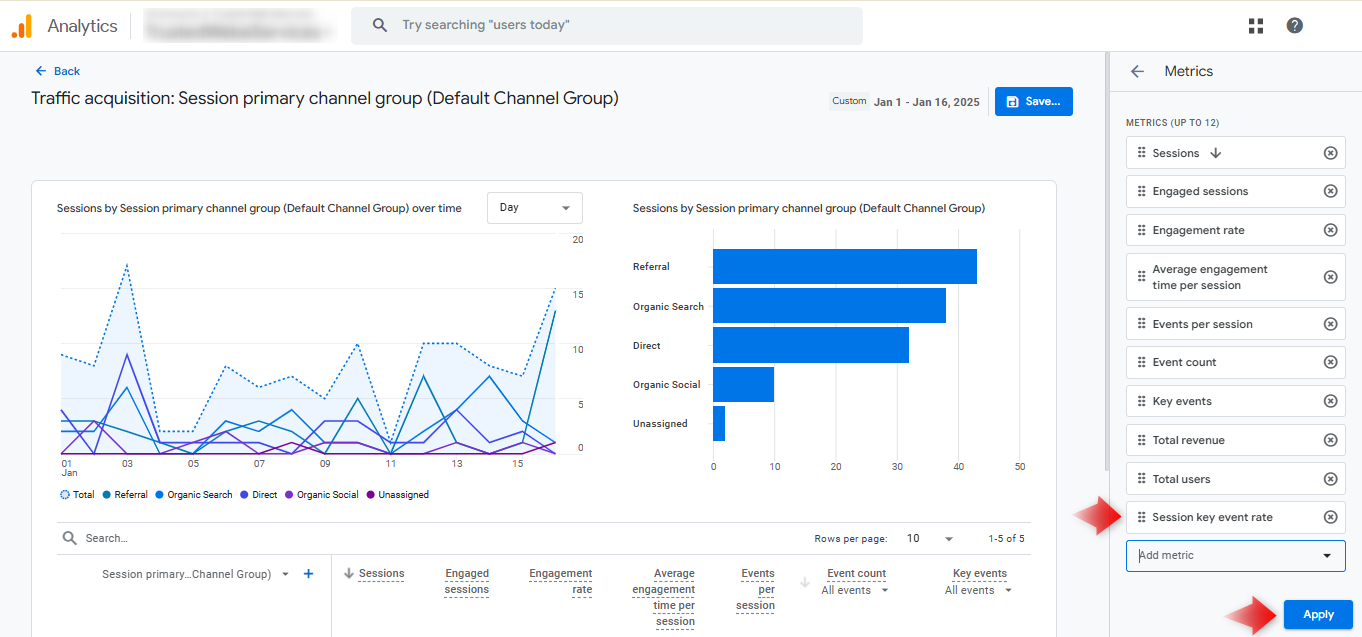
Step 5: Save Your Changes
After adding the Key Event Rate metric, click the ‘Save’ button. You’ll be prompted to either save changes to the current report or create a new version. Select ‘Save changes to current report’ and confirm by clicking ‘Save’ again.
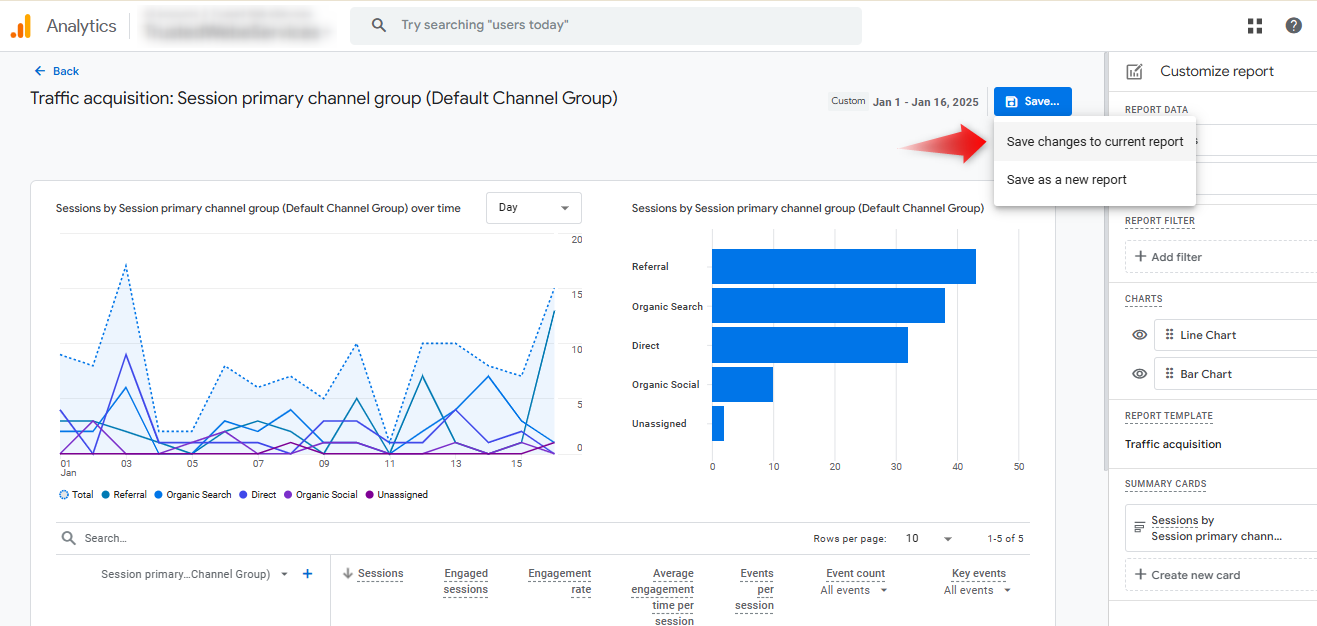
Step 6: Analyze the Conversion Rate (Key Event Rate)
And that’s all there is to it! By following these steps, you can seamlessly add the conversion rate (Key Event Rate) to your Traffic Acquisition report in Google Analytics 4. This valuable metric helps you track how effectively your website drives user engagement and conversions, empowering you to make data-driven decisions to enhance performance.
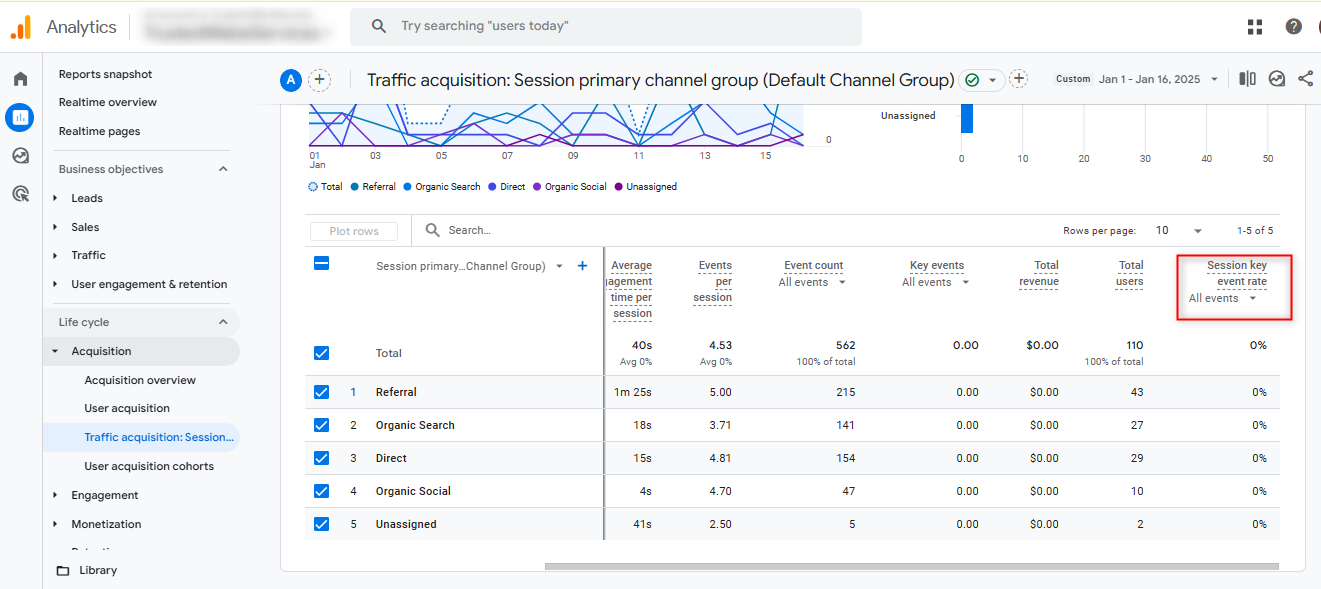
Final Thoughts
Remember that conversion rate is more than just a number—it’s a critical indicator of your website’s ability to turn visitors into customers. Regularly monitor and analyze this metric to refine your digital marketing approach. As GA4 continues to evolve, staying informed about its features will help you maximize your analytical capabilities and drive better business results.
Frequently Asked Questions
What is a Key Event in GA4?
A key event in GA4 shows important user interactions on your website or app. GA4 treats key events as significant actions users take, such as purchases, sign-ups, or file downloads. Key events help businesses measure specific goals and track user behavior patterns that matter most to their success.
How Often Should I Check My Conversion Rate?
Website owners should check conversion rates weekly for small sites and daily for high-traffic websites. Regular monitoring helps detect conversion issues quickly and allows fast implementation of fixes. Small businesses with lower traffic can benefit from monthly reviews to identify meaningful patterns in conversion data.
Can I Track Multiple Conversion Events in GA4?
GA4 allows users to track multiple conversion events simultaneously. Users can mark any event as a conversion by toggling the “Mark as conversion” switch in the Events section of GA4. GA4 supports up to 30 different conversion events per property, which helps businesses monitor various user actions like purchases, form submissions, and downloads.
What’s the Difference Between Conversion Rate in UA and GA4?
Universal Analytics calculates conversion rates based on sessions, while GA4 calculates them based on users. GA4 counts one conversion per user within the selected date range, regardless of how many times they convert. This change makes GA4’s conversion rates typically lower than UA’s rates because GA4 prevents duplicate counting of the same user’s multiple conversions.

Bhavesh Patel
 Verified Google Ads Certified Professional and Technical PPC Specialist
Verified Google Ads Certified Professional and Technical PPC Specialist
Bhavesh Patel is a Google Ads Certified Professional and Technical PPC Specialist who manages optimization strategies for high-stakes, high-spend campaigns. With over 8 years of hands-on experience in Conversion Rate Optimization (CRO) and managing multi-million dollar ad budgets for clients in the Financial and Legal sectors, he specializes in eliminating invalid traffic, maximizing Quality Score, and ensuring full tracking compliance with GA4 and GTM.