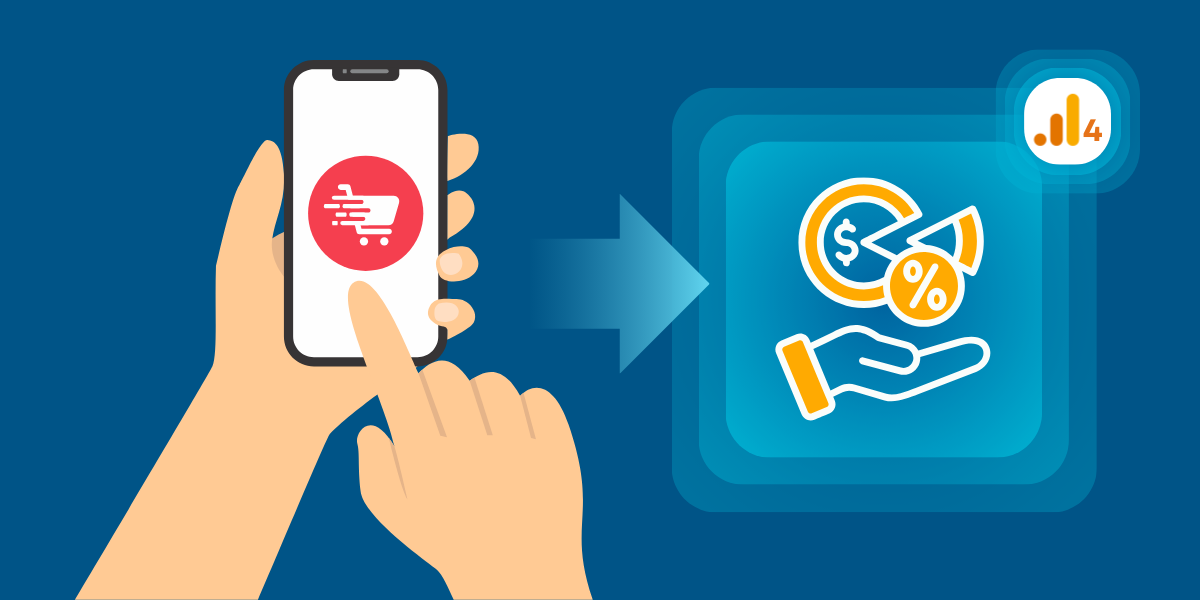Find Average Order Value in Google Analytics 4 (6-Step Guide)
Tracking your Average Order Value (AOV) is essential for understanding the purchasing behavior of your customers and optimizing your business strategy. Requires a strategic six-step approach:
First, log into your GA4 account and navigate to the Explorations section; second, select a Blank template for a custom report; third, add critical dimensions like Device Category, Session Source/Medium, City, and Session Campaign; fourth, incorporate the Average Purchase Revenue metric to measure AOV directly; and finally, arrange your exploration by dragging dimensions into rows and metrics into values, creating a comprehensive view of your e-commerce performance.
This process transforms raw data into actionable insights, enabling businesses to understand revenue dynamics across different traffic sources, devices, and geographic regions.
What is the Average Order Value?
Average Order Value (AOV) is a key performance indicator that measures the average amount of money customers spend on a website or app during a single transaction. It is calculated by dividing total revenue by the number of orders over a specific period.
Step-by-Step Guide to Find Average Order Value in Google Analytics 4 (GA4)
- Log into Your GA4 Account
- Create a New Blank Report
- Add Relevant Dimensions
- Add the Key Metric
- Arrange Your Exploration for Insights
- Analyze the Results
Step 1: Log into Your GA4 Account
Start by logging into your Google Analytics 4 account. Once logged in, navigate to the ‘Explorations’ tab in the left-hand menu. This is where you’ll create a custom report tailored to your needs.
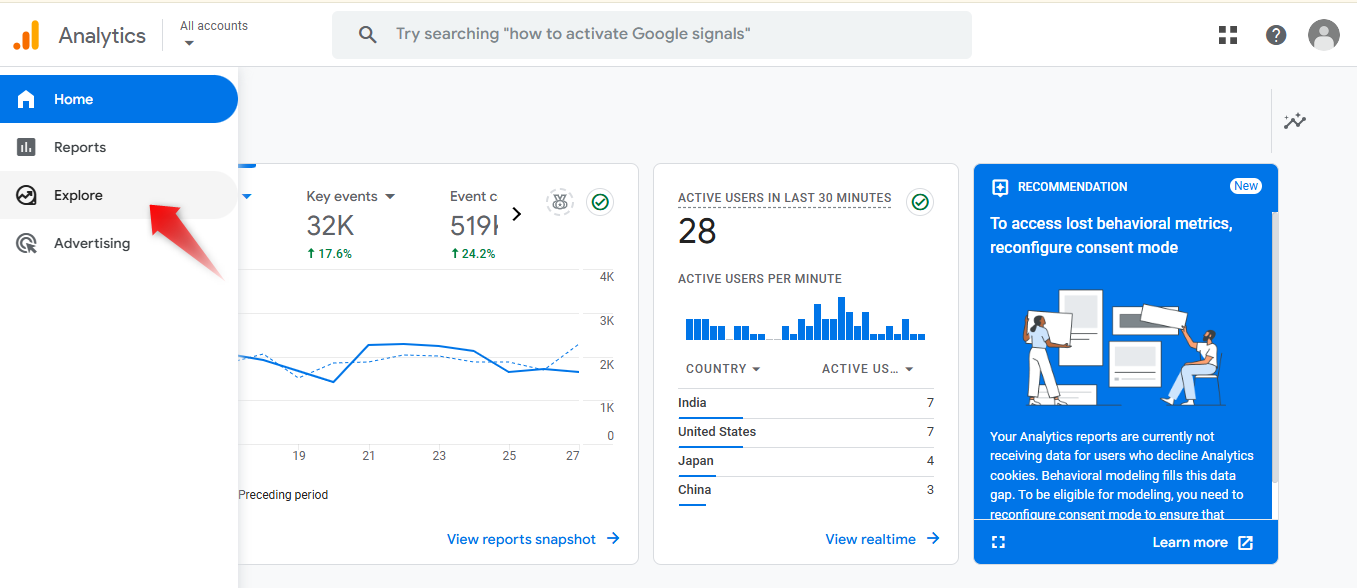
Step 2: Create a New Blank Report
To create a custom report, select the Blank template. This provides a fresh workspace where you can tailor the report to track Average Order Value (AOV) effectively.
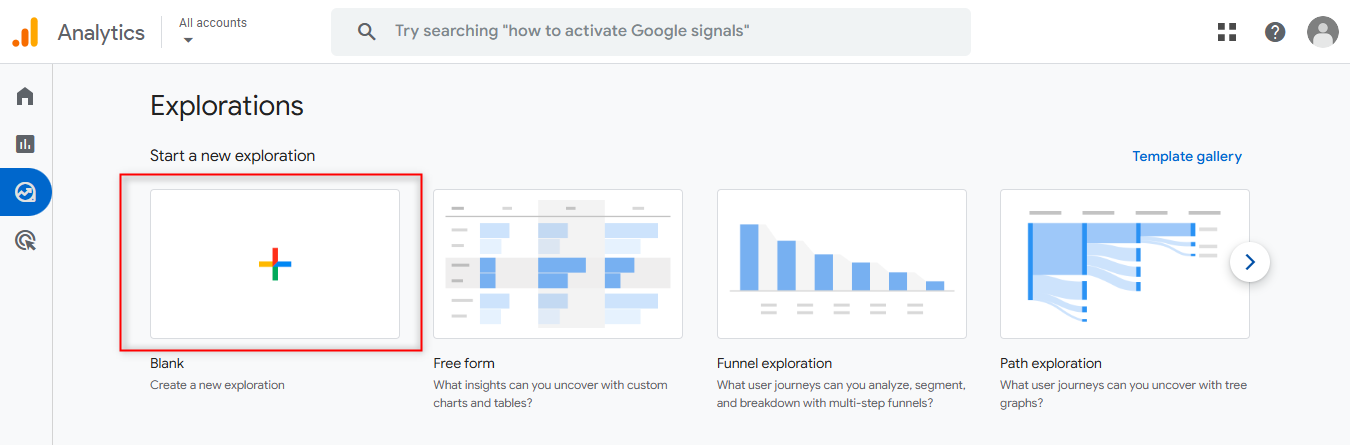
Step 3: Add Relevant Dimensions
Click on the plus icon (+) next to the Dimensions section. In the search bar that appears, type and select the following dimensions:
- Device Category (to see which devices drive higher orders)
- Session Source/Medium (to track traffic sources)
- City (to analyze geographic trends)
- Session Campaign (to evaluate marketing campaigns)
After selecting these dimensions, click Confirm to import them into your exploration.
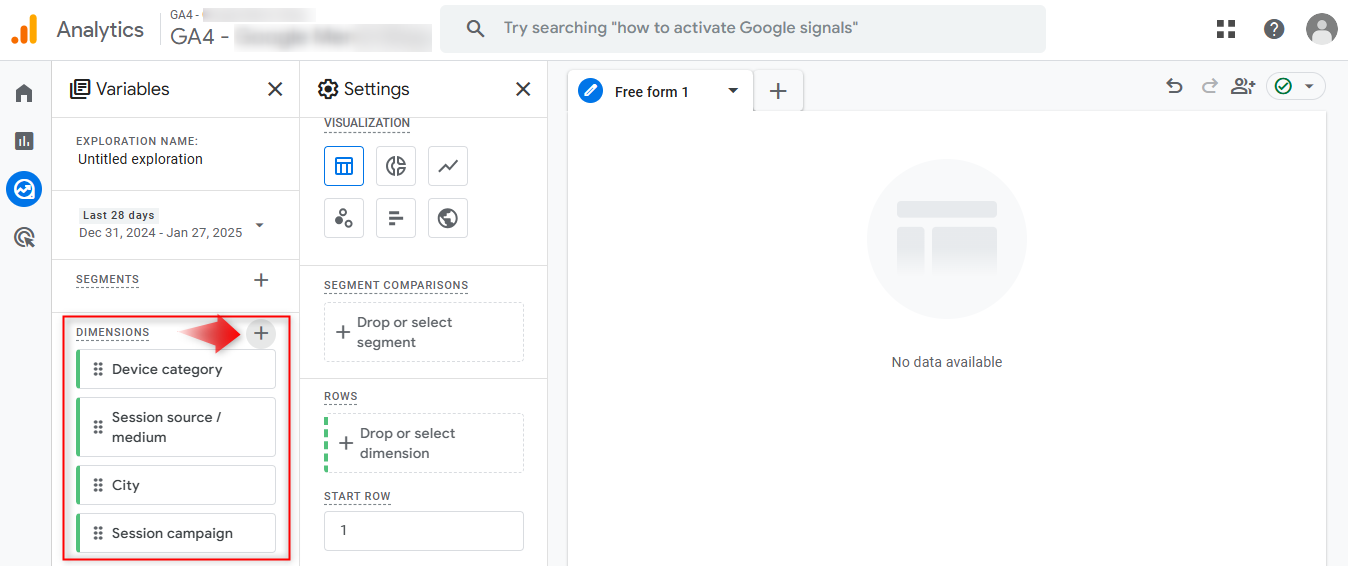
Step 4: Add the Key Metric
Next, click the plus icon (+) next to the Metrics section. In the available list, search for Average purchase revenue. Select it and click Confirm to include it in your exploration report.
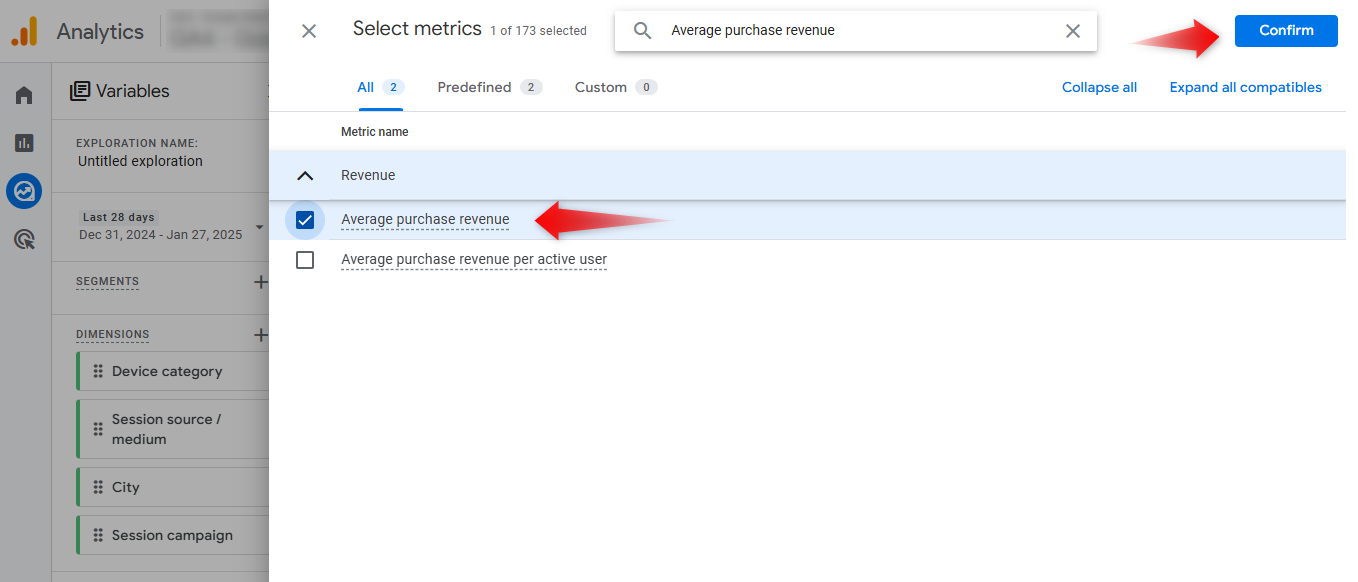
Step 5: Arrange Your Exploration for Insights
It’s time to arrange your data for better insights:
- Double-click on Session source/medium under the Dimensions section to add it to the Rows area.
- Drag Average purchase revenue from Metrics and drop it into the Values section.
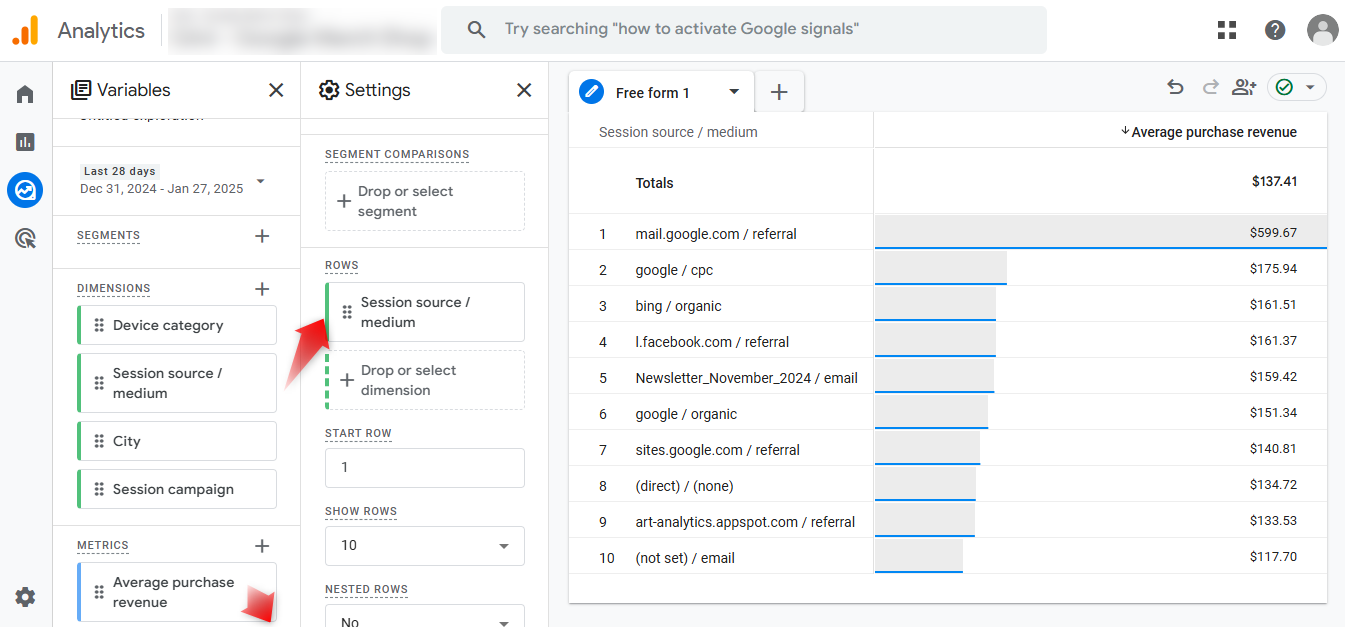
Step 6: Analyze the Results
Your custom exploration will now display the Average Order Value (AOV) broken down by session source and medium. This allows you to see which sources or campaigns are driving higher purchase values.
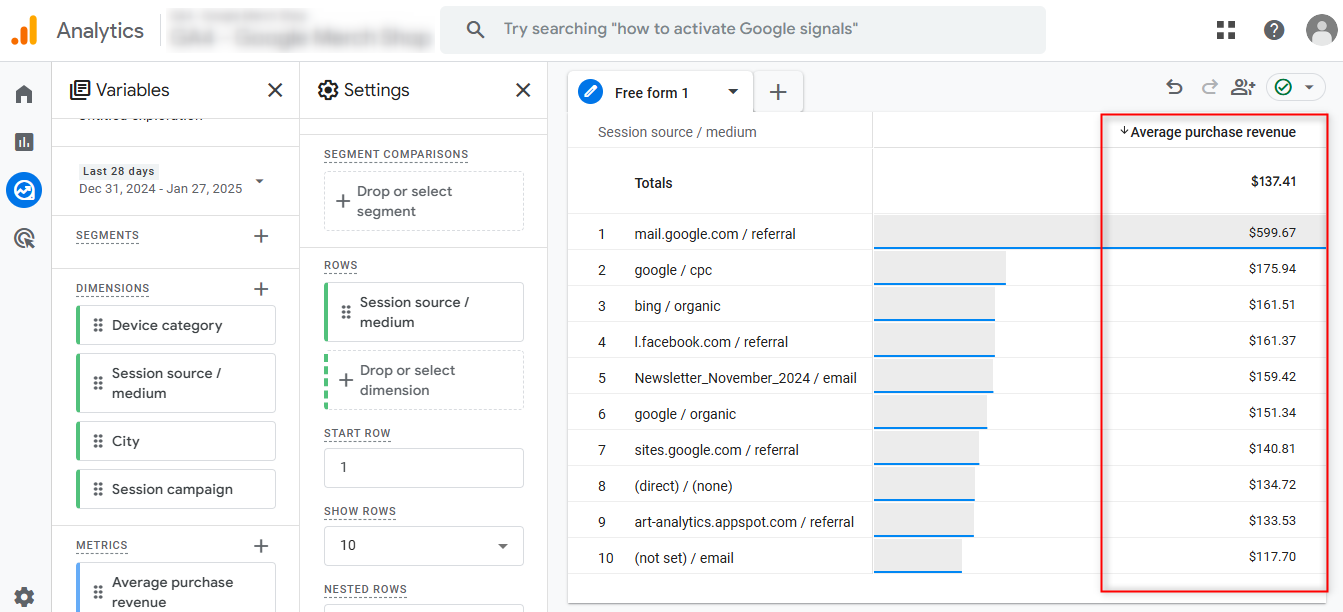
To gain even deeper insights, you can experiment with other dimensions, such as the City or Device category, tailoring the report to your specific business needs.
Final Thoughts
Finding the Average Order Value in Google Analytics 4 is a simple yet powerful way to understand customer behavior and optimize marketing efforts. It helps businesses optimize marketing campaigns, improve user experiences, and maximize revenue. By leveraging the Explorations tool and customizing dimensions and metrics, you can gain valuable insights that drive smarter business decisions.
Frequently Asked Questions
How do I calculate the Average Order Value manually in GA4?
To calculate AOV manually, divide the total revenue by the total number of orders. Ensure you have accurate revenue and purchase data in GA4.
Can I customize the AOV report in GA4?
Yes, GA4 allows you to create custom reports and explorations, enabling you to tailor AOV calculations and visualizations to your specific needs.
What factors can influence AOV in e-commerce?
AOV can be influenced by pricing strategies, cross-selling and upselling efforts, free shipping thresholds, and customer purchasing behavior.
How can I improve AOV using GA4 data?
Use GA4 insights to identify high-performing products, analyze customer purchase patterns, and implement strategies like upselling and product bundling.
What is the difference between AOV and Average Purchase Revenue per User?
AOV refers to the average amount spent per transaction, while Average Purchase Revenue per User focuses on the average revenue generated per user, regardless of the number of transactions.
How often should I monitor AOV in GA4?
It’s recommended to monitor AOV regularly, such as weekly or monthly, to identify trends and make informed decisions.

Bhavesh Patel
 Verified Google Ads Certified Professional and Technical PPC Specialist
Verified Google Ads Certified Professional and Technical PPC Specialist
Bhavesh Patel is a Google Ads Certified Professional and Technical PPC Specialist who manages optimization strategies for high-stakes, high-spend campaigns. With over 8 years of hands-on experience in Conversion Rate Optimization (CRO) and managing multi-million dollar ad budgets for clients in the Financial and Legal sectors, he specializes in eliminating invalid traffic, maximizing Quality Score, and ensuring full tracking compliance with GA4 and GTM.