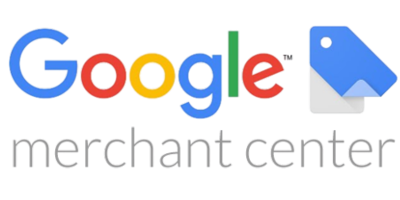Quick Fix Summary
Google Merchant Center image rejections occur when images don’t meet technical specifications, contain prohibited elements, or have broken URLs. Fix in 3 steps: 1) Verify images meet 800×800px minimum for competitive visibility (1500×1500px ideal), 2) Use only accepted formats (JPEG, PNG, WebP) under 16MB, 3) Remove all text overlays, watermarks, and promotional elements. Resubmit your product feed and allow 24-72 hours for Google to reprocess images.
What is the Image Issues Error in Google Merchant Center?
Image issues errors prevent your products from appearing in Google Shopping ads, causing significant revenue loss and reduced visibility. These errors occur when product images fail to meet Google’s technical specifications, contain policy violations, or have accessibility problems that prevent Googlebot from processing them.
Google Merchant Center processes images through automated systems that verify dimensions, format compatibility, content quality, and policy compliance as outlined in Google’s Product Data Specification. When images fail any validation check, products receive disapproval status and won’t display in Shopping results until you resolve the underlying issue.
Common triggers include undersized images (below 100×100 pixels), unsupported file formats, broken image URLs, promotional text overlays, watermarks, and restricted Googlebot access through robots.txt configuration.
Google Merchant Center Image Requirements (2025 Standards)
According to Google’s official image link requirements, non-apparel products must be at least 100×100 pixels, while apparel requires 250×250 pixels minimum.
Technical Specifications
| Specification | Minimum Requirement | Recommended for Competitive Performance | Notes |
| Non-apparel size | 100×100 pixels | 800×800 pixels or larger | Enables zoom functionality |
| Apparel size | 250×250 pixels | 1500×1500 pixels | Critical for clothing detail |
| Ideal dimensions | Square aspect ratio | 1500×1500 pixels | Industry standard for main images |
| Max file size | 16MB | 2-5MB for optimal speed | Larger files slow page load |
| Max resolution | 64 megapixels | Stay under 10MP | Excessive resolution causes processing delays |
| Frame occupation | Product visible | 75-90% of frame | Maintains focus on product |
| Accepted formats | JPEG, PNG, WebP, GIF (non-animated), BMP, TIFF | JPEG or WebP preferred | WebP offers best compression |
| Background | Any clean background | White (#FFFFFF) strongly recommended | White backgrounds increase CTR by 27% |
Content Guidelines
Required elements :
- Display full product clearly without obstructions
- Show actual product being sold (not packaging unless that’s the product)
- Match variant specifications exactly (color, size, material)
- Use high resolution without blur or pixelation
- Ensure accurate representation without misleading features
Prohibited elements:
- Promotional text (“Sale,” “Free Shipping,” “50% Off”)
- Watermarks, logos, or branding overlays
- Borders, frames, or decorative elements
- Multiple products in main image (unless bundle)
- Placeholder images (except Hardware, Vehicle Parts, Paint categories)
- Adult content without proper attribute marking
Common Image Issues in Google Merchant Center
| Image Error | Description | Business Impact | Resolution Priority |
| Image Not Processed | Google cannot access or process image URLs | Product disapproval, zero visibility | Critical – Fix immediately |
| Invalid Image Format | Unsupported file type or corrupted file | Product listing disapproved | High priority |
| Image Link Mismatch | Image doesn’t match variant specifications | Customer confusion, high returns | High priority |
| Text on Image | Promotional overlays, watermarks, CTAs visible | Policy violation disapproval | Medium priority |
| Image Too Small | Below minimum 100×100 or 250×250 threshold | Poor quality appearance, disapproval | Medium priority |
| Missing Image Link | No URL provided for product variants | Feed errors, variant invisibility | High priority |
| Slow Image Response | CDN or hosting delays exceed timeout limits | Intermittent processing failures | Medium priority |
Step-by-Step Guide to Fix Image Issues Error in Google Merchant Center
- Image Not Processed Error
- Invalid Image Format Error
- Text on Image Error
- Missing Image Link Error
1. How to Fix “Image Not Processed” Error
Root Causes :
- Broken or invalid image URLs pointing to 404 pages
- Robots.txt blocking Googlebot or Googlebot-Image crawlers
- Image URLs redirecting instead of serving direct files
- CDN authentication requirements preventing access
- Slow server response times exceeding Google’s timeout limits
Complete Fix Process:
Step 1: Verify Image URL Accessibility
- Test each image URL in an incognito browser window
- Ensure URLs point directly to image files (ending in .jpg, .png, .webp)
- Confirm images load within 3 seconds
- Check that URLs use HTTPS protocol (HTTP works but HTTPS preferred)
Step 2: Update Robots.txt Configuration
Add these directives to your site’s robots.txt file :
User-agent: Googlebot Disallow: User-agent: Googlebot-Image Disallow:
This ensures Google’s image crawlers have unrestricted access to product images.
Step 3: Force Re-Crawling
When updating existing images, Google may take up to 6 weeks to re-crawl unchanged URLs. To trigger immediate reprocessing:
- Rename image files (e.g., product-blue.jpg to product-blue-v2.jpg)
- Update image URLs in your product feed
- Resubmit feed through Merchant Center
Step 4: Monitor Processing Status
Check Merchant Center Diagnostics within 24-72 hours to verify image approval.
2. How to Fix “Invalid Image Format” Error
Root Causes :
- Unsupported file formats (WEBM, AVIF, SVG, animated GIF)
- Corrupted image files that won’t open
- CMYK color mode instead of RGB
- Progressive JPEG encoding issues
Complete Fix Process:
Step 1: Verify Format Compatibility
Convert all images to accepted formats :
- JPEG (.jpg/.jpeg) – Best for photographs, supports compression
- PNG (.png) – Best for graphics with transparency
- WebP (.webp) – Google’s format, excellent compression with quality
- GIF (.gif) – Only non-animated versions accepted
- BMP (.bmp) – Uncompressed, larger file sizes
- TIFF (.tif/.tiff) – High quality, larger file sizes
Step 2: Test Image Integrity
Open each image file locally to confirm it’s not corrupted. If images won’t open, re-export from your original source files.
Step 3: Convert Color Mode
Ensure all images use RGB color mode (not CMYK, which is for print).
Step 4: Update Feed and Resubmit
Replace invalid image URLs with properly formatted versions in your product feed.
3. How to Fix “Text on Image” Error
Root Causes :
- Promotional text overlays (“Sale,” “New,” “Limited Time”)
- Brand watermarks or logos
- Pricing information displayed on image
- Call-to-action buttons or badges
- Excessive text describing product features
Complete Fix Process:
Step 1: Remove All Text Elements
Use image editing software to:
- Remove watermarks and logos
- Delete promotional badges and stickers
- Eliminate pricing overlays
- Clear away text descriptions
Step 2: Create Clean Product Images
Best practices for text-free images :
- Photograph products on plain white background
- Ensure product occupies 75-90% of frame
- Use natural lighting without harsh shadows
- Capture multiple angles using additional_image_link attribute
Step 3: Use Lifestyle Images Strategically
You can include lifestyle or contextual images through the additional_image_link field in your product feed. Keep your main image_link clean and product-focused with white background.
4. How to Fix “Missing Image Link” Error
Root Causes :
- Parent product has image but variants lack individual URLs
- Empty image_link field in product feed
- Incorrect field mapping in feed configuration
- Color/size variants using same image URL when they should differ
Complete Fix Process:
Step 1: Map Unique Images to Each Variant
Every product variant (different color, size, material) needs its own image URL showing that specific variant.
Example:
- SKU 12345-RED → https://example.com/images/shirt-red.jpg
- SKU 12345-BLUE → https://example.com/images/shirt-blue.jpg
- SKU 12345-GREEN → https://example.com/images/shirt-green.jpg
Step 2: Verify Feed Field Mapping
In Merchant Center Feed settings, confirm:
- image_link field maps to your main product image column
- All product rows contain valid image URLs
- No cells are empty or contain placeholder text
Step 3: Bulk Update Feed
For large catalogs, use feed management tools or spreadsheet formulas to populate missing image URLs systematically.
Google’s AI-Generated Image Requirements (2025 Update)
Google now requires merchants to identify AI-generated product images and has integrated AI-powered editing directly into Merchant Center through its Product Studio tool.
Using Google Product Studio
Product Studio allows merchants to :
Recommended Image Optimization Tools
Compression & Resizing :
- TinyPNG / TinyJPG – Compress images without visible quality loss
- Squoosh – Google’s web-based image optimizer with multiple format support
- ImageOptim – Mac application for batch image optimization
- Bulk Resize Photos – Free tool for batch processing multiple product images
- Generate product backgrounds using generative AI
- Remove existing backgrounds automatically
- Improve image resolution and clarity
- Create product variations for A/B testing
- Enhance lighting and color balance
AI Image Disclosure Requirements
All AI-enhanced or AI-generated images must be properly marked in your product feed to comply with Google’s transparency policies. This applies to:
- Fully AI-generated product images
- AI-enhanced backgrounds
- Images with AI-applied filters or effects
- Composite images using AI editing tools
Best Practices for AI Images
When using AI-generated product images :
- Ensure AI images accurately represent the actual product
- Maintain consistency with physical product appearance
- Don’t use AI to misrepresent product features or quality
- Test AI images against traditional photography for performance
- Monitor customer feedback for accuracy concerns
Recommended Image Optimization Tools
Compression & Resizing :
- TinyPNG / TinyJPG – Compress images without visible quality loss
- Squoosh – Google’s web-based image optimizer with multiple format support
- ImageOptim – Mac application for batch image optimization
- Bulk Resize Photos – Free tool for batch processing multiple product images
Background Removal:
- Google Product Studio – Built directly into Merchant Center
- Remove.bg – Automated AI background removal
- Canva – Design tool with background removal features
Format Conversion:
- CloudConvert – Supports conversion to WebP, JPEG, PNG
- XnConvert – Batch convert images to multiple formats
Impact of Image Quality on GMC Performance
Key Statistics
Products with invalid or missing images experience 80% lower click-through rates compared to optimized listings. Image-related issues account for approximately 65% of all Google Merchant Center product disapprovals, making image optimization critical for sustained visibility.
High-quality product images meeting competitive standards (800×800 pixels or larger with white backgrounds) generate 27% higher CTR than minimum-size images on plain backgrounds. This translates directly to revenue impact, as each percentage point of CTR improvement typically yields proportional sales increases.
Processing Timelines
Google’s image processing follows predictable patterns :
- 24-72 hours: Standard processing time for new or updated images with changed URLs
- 2-4 weeks: Processing time for images with unchanged URLs requiring natural re-crawl
- Up to 6 weeks: Maximum re-crawl time for unchanged URLs without manual intervention
How Trusted Web Eservices Fixes Image Issues in Google Merchant Center
The Trusted Web Eservices GMC team specializes in comprehensive Google Merchant Center setup and troubleshooting services, with expertise in resolving image-related errors efficiently.
Our Image Error Resolution Process
- Complete Image Audit: We analyze all image URLs, verify format compatibility, check resolution standards, and identify policy violations including text overlays, watermarks, and content guideline breaches.
- Technical Optimization: Our team ensures images meet Google’s technical requirements including proper sizing (minimum 800×800px for competitive performance), accepted formats (JPEG, PNG, WebP prioritized), crawlable URL structures, and optimized file sizes for fast loading.
- AI Image Enhancement: We provide guidance on using Google Merchant Center’s Product Studio tool to enhance images with AI-powered background generation, resolution improvement, and variant creation while maintaining compliance with disclosure requirements.
- Policy Compliance Review: We remove or edit prohibited elements including promotional overlays, text additions watermarks, and other policy-violating elements to align with Google’s strict image content policies.
- Feed Management: Our team updates product feeds with corrected image URLs, resubmits feeds after error resolution, and maintains continuous monitoring to prevent recurring issues.
- Performance Optimization: We utilize Google Merchant Center’s reporting tools to track image quality metrics, monitor disapproval rates, and optimize product listing visibility for maximum engagement and conversion.
Key Takeaways
Google Merchant Center image errors significantly impact product visibility and sales performance, but they’re preventable through systematic optimization and compliance monitoring. Prioritize high-resolution images (minimum 800×800 pixels, ideally 1500×1500 pixels) in accepted formats, ensure clean product-focused compositions without text overlays, and maintain accessible crawlable URLs for Googlebot.
For sustained performance, implement regular image audits, leverage Google’s Product Studio for AI-enhanced optimization, and monitor Merchant Center diagnostics for early error detection. By maintaining image quality standards and policy compliance, you’ll maximize product visibility, improve click-through rates, and drive measurable revenue growth through Google Shopping campaigns.
Useful Internal Resource
For comprehensive guidance on handling all Google Merchant Center errors beyond image issues, visit Common Google Merchant Center Errors for detailed troubleshooting strategies and policy compliance best practices.
Related Questions About GMC Images
Can I use lifestyle images in Google Merchant Center?
Yes, lifestyle images showing products in real-world contexts are permitted and encouraged through the additional_image_link attribute in your product feed. However, your main image_link should feature a clean product-only image on a white or plain background. Lifestyle images work best as supplementary visuals that help customers envision product usage while maintaining compliance with main image requirements.
What’s the difference between image_link and additional_image_link?
The image_link field contains your primary product image URL that appears in Shopping ads and must meet all technical and content requirements. The additional_image_link field accepts up to 10 supplementary image URLs showing different angles, details, lifestyle contexts, or packaging. Additional images provide comprehensive product views without the strict white-background recommendations of main images.
Do I need different images for each product variant?
Yes, each variant (different color, size, material, or style) requires a unique image URL accurately representing that specific variant. Showing a red shirt image for a blue variant listing creates customer confusion, increases return rates, and may trigger GMC policy violations. Accurate variant imaging improves customer satisfaction and reduces returns significantly.
How do I optimize images for mobile Shopping ads?
Mobile optimization requires higher resolution images (1500×1500 pixels ideal) since mobile shoppers frequently use pinch-to-zoom functionality. Ensure products occupy 75-90% of the image frame for clear visibility on smaller screens. Test image legibility on mobile devices before uploading to verify clarity and detail visibility.
Can I use stock photos from manufacturers?
You can use manufacturer-provided images if they accurately represent the exact product you’re selling and meet all GMC requirements. However, avoid generic stock photos showing similar but not identical products. Images must match your specific product variant, and you’re responsible for ensuring manufacturer images comply with Google’s policies including no watermarks or promotional text.

Bhavesh Patel
 Verified Google Ads Certified Professional and Technical PPC Specialist
Verified Google Ads Certified Professional and Technical PPC Specialist
Bhavesh Patel is a Google Ads Certified Professional and Technical PPC Specialist who manages optimization strategies for high-stakes, high-spend campaigns. With over 8 years of hands-on experience in Conversion Rate Optimization (CRO) and managing multi-million dollar ad budgets for clients in the Financial and Legal sectors, he specializes in eliminating invalid traffic, maximizing Quality Score, and ensuring full tracking compliance with GA4 and GTM.