If you’ve got multiple websites that users navigate through during a single session, like from your main domain to a checkout domain, tracking their journey accurately can be a challenge. That’s where cross domain tracking comes in, and with Google Analytics 4 (GA4), it’s a whole new ball game. Whether you’re running an eCommerce store, a SaaS product, or even a multi-brand network, understanding how to implement and optimize cross domain tracking in GA4 can drastically improve your data accuracy and conversion insights.
Let’s dive into everything you need to know, from the basics to advanced implementation tips, testing tools, and best practices.
What is Cross Domain Tracking in GA4?
Cross domain tracking is a technique used in web analytics to follow a user’s journey across two or more different domains as a single session. In simpler terms, it ensures that when a user moves from siteA.com to siteB.com, Google Analytics understands that it’s the same person continuing the same session, not someone new.
For example, imagine you’re running a travel agency site:
- The user browses packages on travelsiteA.com
- They click to book via a partner platform bookingpartner.com
- Finally, they return for confirmation on confirmation.travelsiteA.com
Without cross domain tracking, GA4 would log three separate users and three separate sessions—useless! But with it, you’ll get one user, one session, and a clear journey from browsing to booking.
Step-by-Step Guide to Setup Cross Domain Tracking in GA4
Ready to get started? Follow these steps to implement cross domain tracking effectively in GA4:
- Access the GA4 Admin Panel
- Configure Tag Settings
- Add Domains to List
- Save and Publish Changes
Step 1. Access the GA4 Admin Panel
Head to your GA4 property, then click Admin > Data Streams > choose your web stream.
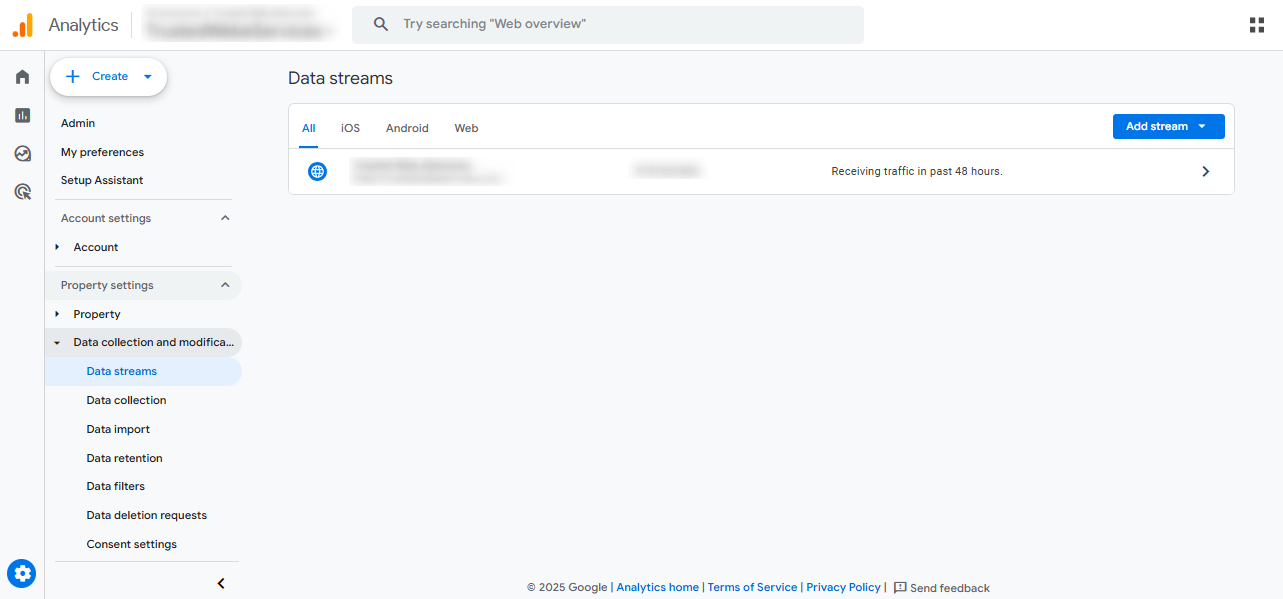
Step 2. Configure Tag Settings
Scroll to the Additional Settings section, then click Configure Tag Settings > Configure Your Domains.
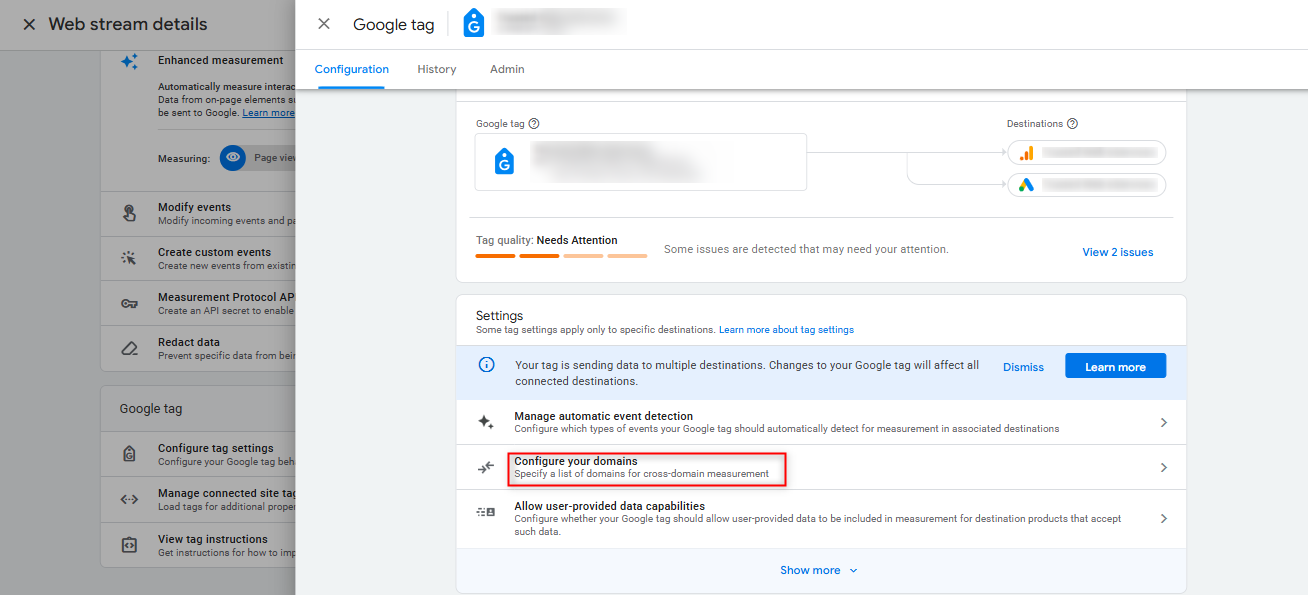
Step 3. Add Domains to List
Enter the domains you want to track. GA4 supports wildcard entries too, so *.mybusiness.com is valid.
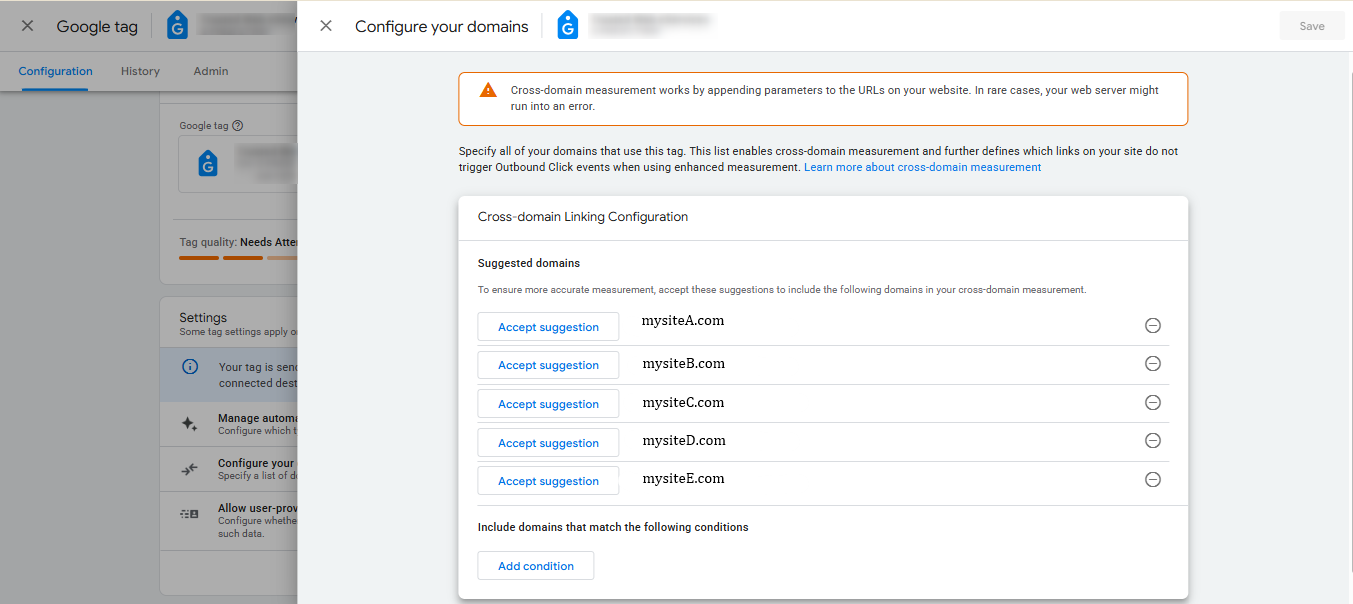
Step 4. Save and Publish Changes
That’s it! GA4 will now automatically decorate links between your domains to maintain user/session identity.
But that’s just half the job; if you’re using Google Tag Manager (GTM) or gtag.js, you’ll need to ensure your tags are also configured correctly, which we’ll cover next.
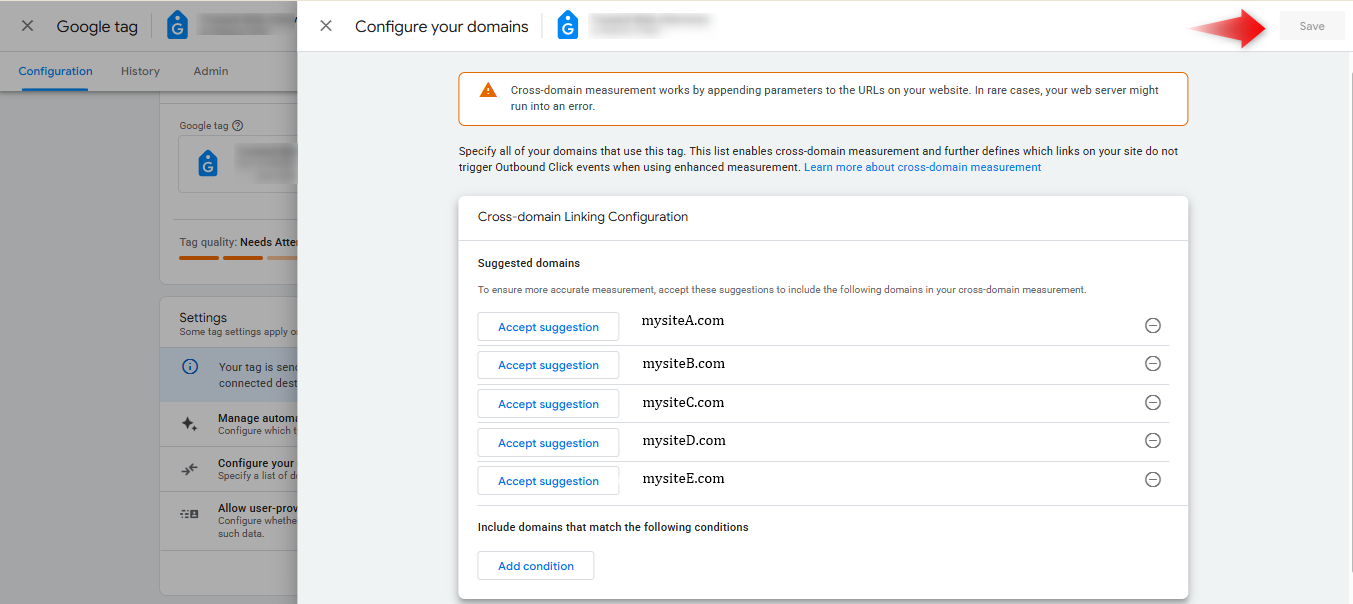
Using Google Tag Manager for Cross Domain Tracking in GA4
For a more granular setup, Google Tag Manager (GTM) is ideal:
- Step 1: Open GTM and locate your GA4 Configuration tag.
- Step 2: Click on the tag and choose “Fields to Set”.
- Step 3: Add a new field named linker:autoLinkDomains.
- Step 4: Insert your domains, separated by commas (e.g., siteA.com,siteB.com).
- Step 5: Ensure “Send Page View” is enabled.
- Step 6: Save and publish the container.
This ensures consistent tagging behavior across all domains with centralized control.
Why GA4 Cross Domain Tracking Matters
Think about your user’s journey for a second. They visit your marketing site (say, mybusiness.com), then click “Start Free Trial” and get redirected to a subdomain like signup.mybusiness.com or even a completely separate domain like mybusinesscheckout.com. Without cross domain tracking, GA4 might treat those visits as two separate users.
This means:
- Sessions get split.
- Referrals get misattributed.
- Conversions become underreported.
- Your bounce rate becomes unreliable.
In short, your analytics turn into a mess.
Troubleshooting Cross Domain Tracking Issues in GA4
Common issues and fixes:
- Sessions resetting: Ensure domains are correctly whitelisted.
- Missing linker parameter: Check GTM tag configuration.
- Mismatch in Measurement IDs: Confirm consistency across sites.
- Cookie issues: Set cookie flags to support first-party tracking.
Always cross-verify your implementation using GA4 real-time and DebugView.
Real-World Examples of Cross Domain Tracking in GA4
- Ecommerce: A store on shop.domain.com redirects to securecheckout.com, cross domain tracking ensures one user session.
- Marketing Agency: A landing page on campaigns.agency.com leads to mainagency.com.
- University: Student applications on apply.college.edu link to college.edu.
These examples show the critical need for unified session data across multiple digital touchpoints.
Tracking More Than Two Domains in GA4
You can track unlimited domains using GA4’s cross domain tracking, just list them in your config:
Example:
linker:autoLinkDomains = siteA.com,siteB.com,siteC.com
Make sure each domain:
- Uses the same GA4 property and Measurement ID.
- It is properly configured in GTM or GA4 Admin.
This flexibility supports even the most complex digital ecosystems.
Benefits of Proper Cross Domain Tracking
When you get it right, the rewards are clear. Here’s how your data improves:
- Accurate Funnel Reporting: You’ll finally see where users drop off or convert, even if they jump across domains.
- Improved Attribution: Know exactly where your users came from and which campaigns are driving ROI.
- Cleaner Audiences: GA4 can group behaviors into one user ID, letting you build powerful audiences for retargeting and lookalikes.
- Enhanced Conversion Insights: Whether it’s purchases, form submissions, or signups, cross domain tracking ensures that your reports show real behavior, not just fragments.
- Better Decision Making: With clean, reliable data, your team can make smarter choices about budgets, product features, UX design, and more.
This isn’t just a technical win, it’s a strategic advantage for any digital business.
Final Thoughts
Cross domain tracking in GA4 is no longer optional—it’s essential for accurate, actionable analytics across today’s multi-site customer journeys. With seamless implementation, robust tools like GTM, and best practices in place, you can unify data, improve attribution, and empower decision-making.
By mastering this feature, you’ll gain a strategic edge in understanding users from their first click to final conversion, across every touchpoint your brand controls.
Need robust analytics for your domains? Contact Trusted Web Eservices for specialized GA4 setup services and start harnessing the full potential of your data today.
FAQs About GA4 Cross Domain Tracking
1. Can I track subdomains without cross domain tracking?
Yes, GA4 tracks subdomains automatically. Cross domain tracking is needed only for different domains.
2. What happens if I don’t use cross domain tracking?
Sessions break, users appear as new visitors, and attribution becomes inaccurate.
3. Is Google Tag Manager required for cross domain tracking?
No, but it simplifies setup and offers more control.
4. Does cross domain tracking work with Consent Mode?
Yes, but only if configured correctly. Make sure the linker parameter is preserved.
5. Can I use different Measurement IDs on each domain?
No. All domains must report to the same GA4 property to maintain session continuity.
6. Do I need to add the linker manually to all URLs?
Not if using GA4 Admin or GTM auto-linking features. Manual addition is only for advanced custom setups.

Bhavesh Patel
 Verified Google Ads Certified Professional and Technical PPC Specialist
Verified Google Ads Certified Professional and Technical PPC Specialist
Bhavesh Patel is a Google Ads Certified Professional and Technical PPC Specialist who manages optimization strategies for high-stakes, high-spend campaigns. With over 8 years of hands-on experience in Conversion Rate Optimization (CRO) and managing multi-million dollar ad budgets for clients in the Financial and Legal sectors, he specializes in eliminating invalid traffic, maximizing Quality Score, and ensuring full tracking compliance with GA4 and GTM.