To create remarketing audiences in Google Analytics 4 (GA4), you need to define user behavior segments—such as product viewers, cart abandoners, or returning visitors—and sync them with your Google Ads account.
GA4 lets you build audiences based on events, engagement time, page views, and more. These audiences can then be used to run targeted Google Ads across Display, YouTube, Search, and other networks.
What are Audiences in GA4?
Audiences in GA4 are user segments based on conditions like behavior, traffic source, device, geography, and more.
Once set, these audiences can be exported to Google Ads for targeting via:
- Display ads
- Search ads
- YouTube video ads
- Discovery and Performance Max campaigns
Why Set Up GA4 Audiences for Remarketing?
Here’s what you can do with GA4 + remarketing:
| Use Case | Benefit |
| Target users who viewed product pages but didn’t purchase | Recover lost sales |
| Show YouTube ads to visitors who spent 2+ mins on site | Build brand recall |
| Retarget blog readers with lead magnets | Capture high-intent leads |
| Exclude recent buyers from promo campaigns | Save ad budget |
Steps to Create Remarketing Audiences in GA4
- Navigate to Audiences
- Create a New Audience
- Define Your Audience Conditions
- Name Your Audience and Save
Step 1: Navigate to Audiences
Log in to your GA4 property. Go to Admin > Data Display > Audiences.
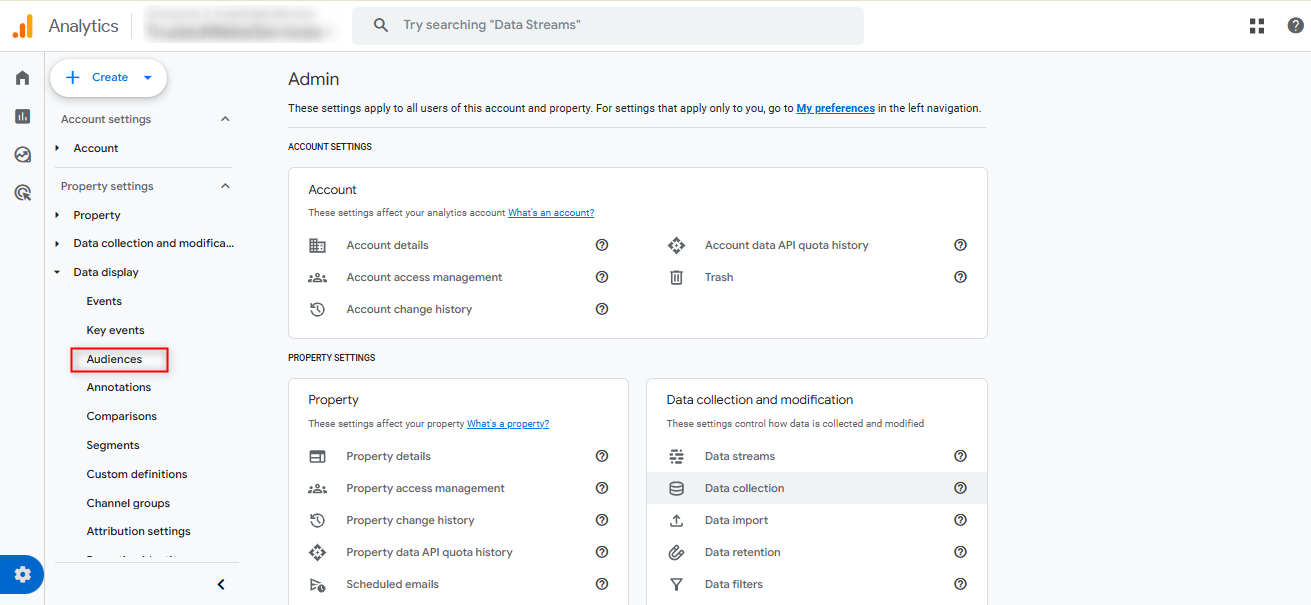
Step 2: Create a New Audience
You’ll now see options to:
- Start from scratch
- Use suggested audiences (e.g., Purchasers, Returning Users)
- Use templates based on dimensions like technology, geography, behavior, etc.
For custom remarketing, select “Create a custom audience”
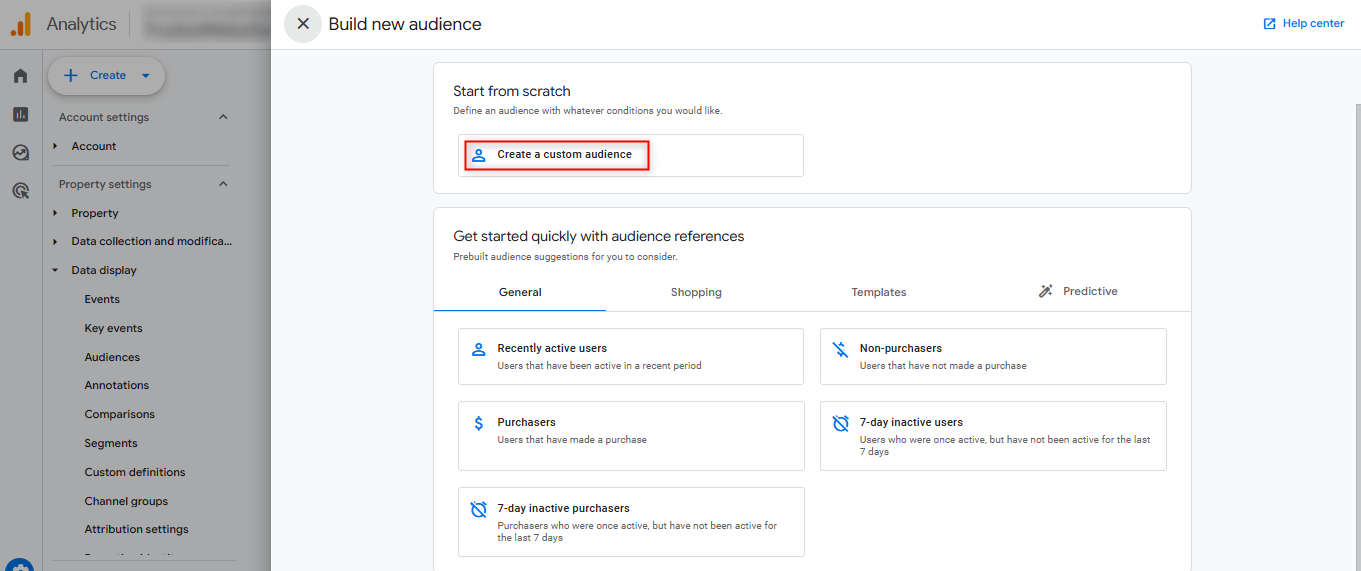
Step 3: Define Your Audience Conditions
Set your audience based on specific behaviors or traits.
Some examples:
- All users who visited product pages
- Users who added to cart but didn’t purchase (30-day window)
- Users who stayed > 60 seconds on site
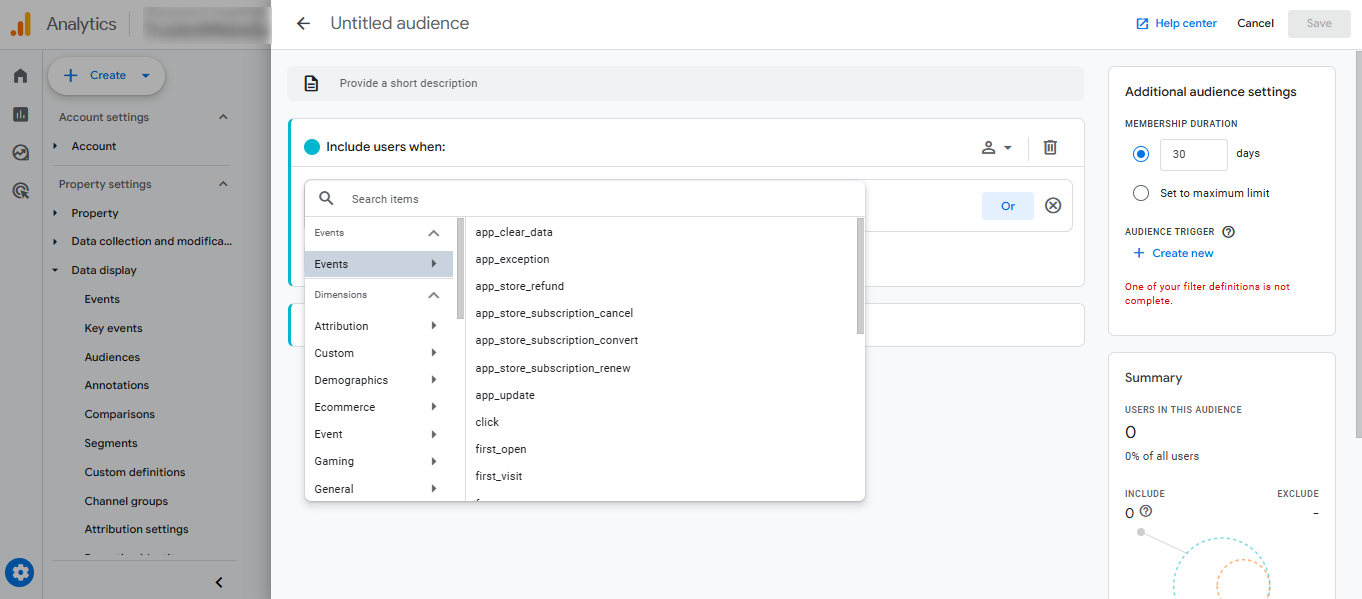
Step 4: Name Your Audience and Save
Choose a clear name like:
- “Product Viewers – No Purchase”
- “Cart Abandoners – 30 Days”
- “Engaged Blog Readers”
GA4 will start populating your audience from that moment forward (no backfill).
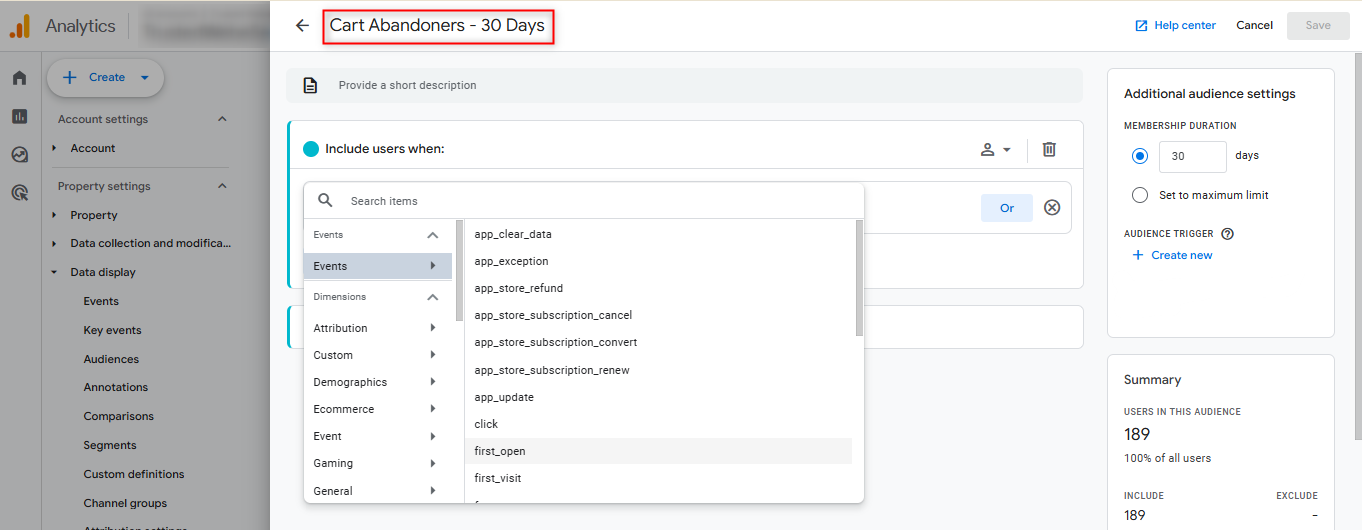
Connect GA4 to Google Ads for Remarketing
Once your audience is created, link your GA4 property to Google Ads to start using them in campaigns.
Steps:
- In GA4, go to Admin > Product Links > Google Ads links
- Click the Link and select your Google Ads account
- Enable Personalized Advertising and Auto-tagging
Once linked, your GA4 audiences will appear in Google Ads under: Tools > Shared Library > Audience Manager
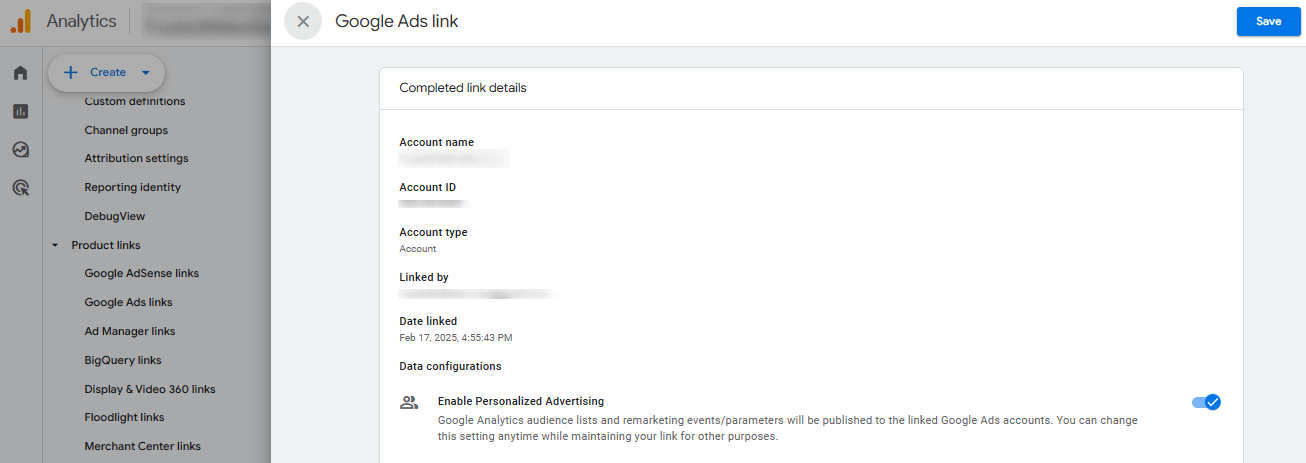
6 GA4 Audience Ideas for Remarketing
| Audience | Campaign Idea |
| All users who visited in the last 30 days | Generic remarketing ads |
| Product viewers (no add-to-cart) | “Still thinking about this?” ads |
| Cart abandoners | Incentivize with limited-time offers |
| Blog readers who stayed > 2 mins | Retarget with content upgrades |
| Mobile visitors only | Run mobile-optimized ads |
| Repeat buyers | Loyalty or upsell campaigns |
Pro Tips
- Exclude recent buyers from awareness campaigns to save money.
- Combine time-based and behavioral conditions for laser targeting.
Final Thoughts
Setting up remarketing audiences in GA4 gives you better control, better targeting, and better ROI in your Google Ads campaigns.
With GA4, you can go beyond basic page views and build remarketing audiences based on engagement, purchase intent, scroll depth, and more.
Need help building GA4 audiences for your agency or eCommerce brand? Get in touch with our GA4 experts at Trusted Web Eservices.
FAQs About Remarketing Audiences in GA4
1. How do I create a remarketing audience in GA4?
To create a remarketing audience in GA4, go to Admin > Audiences > New audience, then either select a suggested audience or build a custom one. Define your conditions (like users who visited specific pages or completed an event), then click Save. Once published, the audience will be available in Google Ads if linked.
2. Can I use GA4 audiences for remarketing in Google Ads?
Yes, if your GA4 property is linked to Google Ads, you can use GA4 audiences for remarketing. After you create an audience in GA4, it automatically becomes available in your linked Google Ads account for use in remarketing campaigns.
3. What conditions can I use to create a remarketing audience in GA4?
In GA4, you can define remarketing audiences using conditions like specific page visits, event completions, session duration, location, device type, and more. You can also use sequential steps and exclude users who converted.
4. Why is my GA4 audience not showing in Google Ads?
Suppose your GA4 audience is not showing in Google Ads; ensure that your GA4 property is correctly linked to your Google Ads account. In that case, audience sharing is enabled, and the audience has started populating data. It may take 24–48 hours to appear.
5. Do I need consent mode or tag configuration for GA4 remarketing?
Yes, for remarketing to work properly, you must have Google tags implemented correctly. If operating in regions like the EU, Consent Mode should be enabled to comply with privacy regulations and ensure proper audience tracking.
6. How long does it take for a GA4 remarketing audience to populate?
GA4 audiences typically begin populating within a few hours. Still, depending on your website traffic volume and audience criteria, it may take 24 to 48 hours for the audience to reach a usable size and appear in Google Ads.

Bhavesh Patel 
 Verified Technical SEO & Tracking Specialist
Verified Technical SEO & Tracking Specialist
Bhavesh Patel is a technical SEO expert with extensive experience in web tracking and analytics. As a specialist in Google Analytics 4 and Google Tag Manager, he helps businesses implement cutting-edge solutions for tracking, SEO, and conversion optimization.
