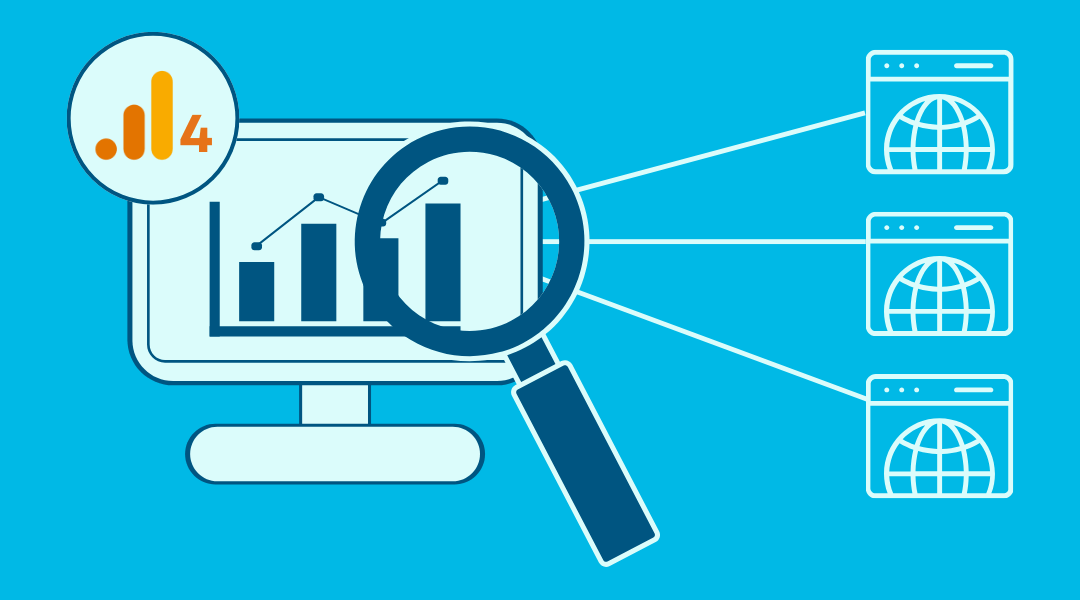What is Referral Traffic in GA4?
Referral Traffic in Google Analytics 4 (GA4) shows website visits that come from external website links. These visitors click links on other websites to reach your site. GA4 tracks referral sources automatically. The system records the website name that was sent to the visitor. Referral data helps measure link-building success. You can see which sites bring quality traffic.
GA4 shows engagement metrics for each referral source. Common referral sources include blogs, directories, and partner websites. Important metrics include session duration and conversion rates from referrals.
Video Tutorial
Do you prefer video content? Check out this tutorial from our YouTube channel! To stay updated on GA4, consider subscribing.
How to Check Referral Traffic in GA4: A Step-by-Step Guide
Follow these 6 easy steps to view and analyze your referral data in GA4:
- Log in to Google Analytics 4
- Select the Correct Property
- Navigate to Reports
- Go to Traffic Acquisition
- Filter for Referral Traffic
- Analyze Referral Details
Step 1: Log in to Google Analytics 4
- Visit analytics.google.com and sign in to your GA4 account.
Step 2: Select the Correct Property
- Make sure you are viewing the property you want to analyze.
Step 3: Navigate to Reports
- On the left-hand menu, click on “Reports” to open the reporting interface.
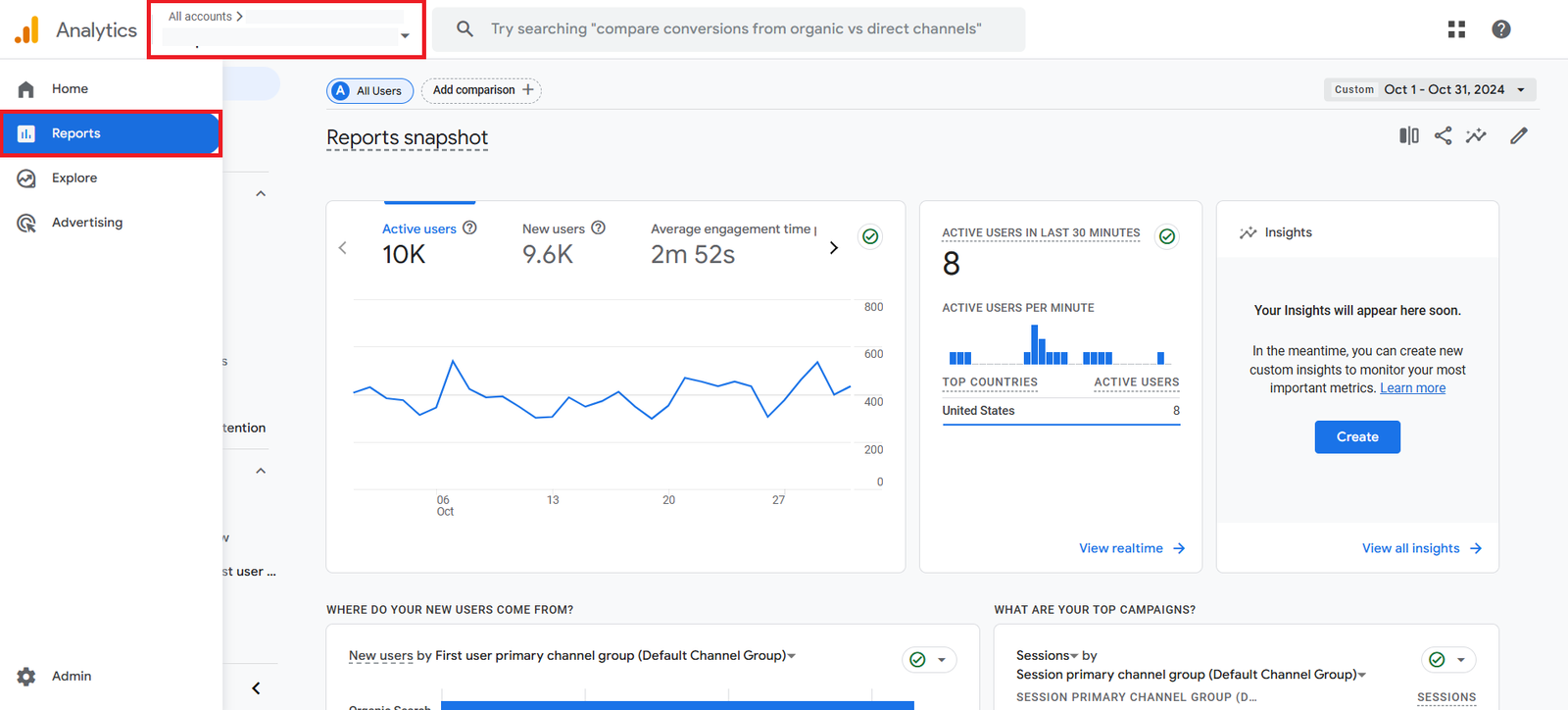
Step 4: Go to Traffic Acquisition
- Under “Life cycle”, click on “Acquisition”.
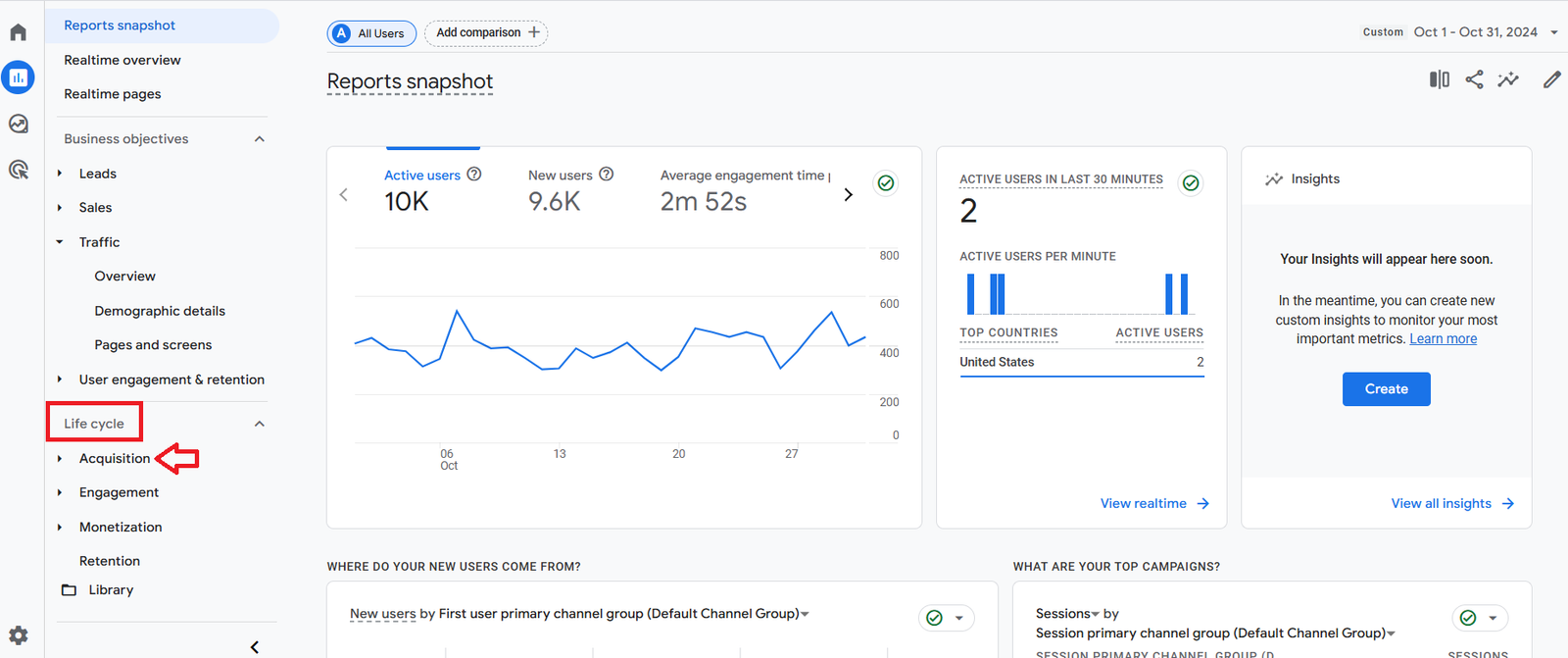
- Then, select “Traffic acquisition”.
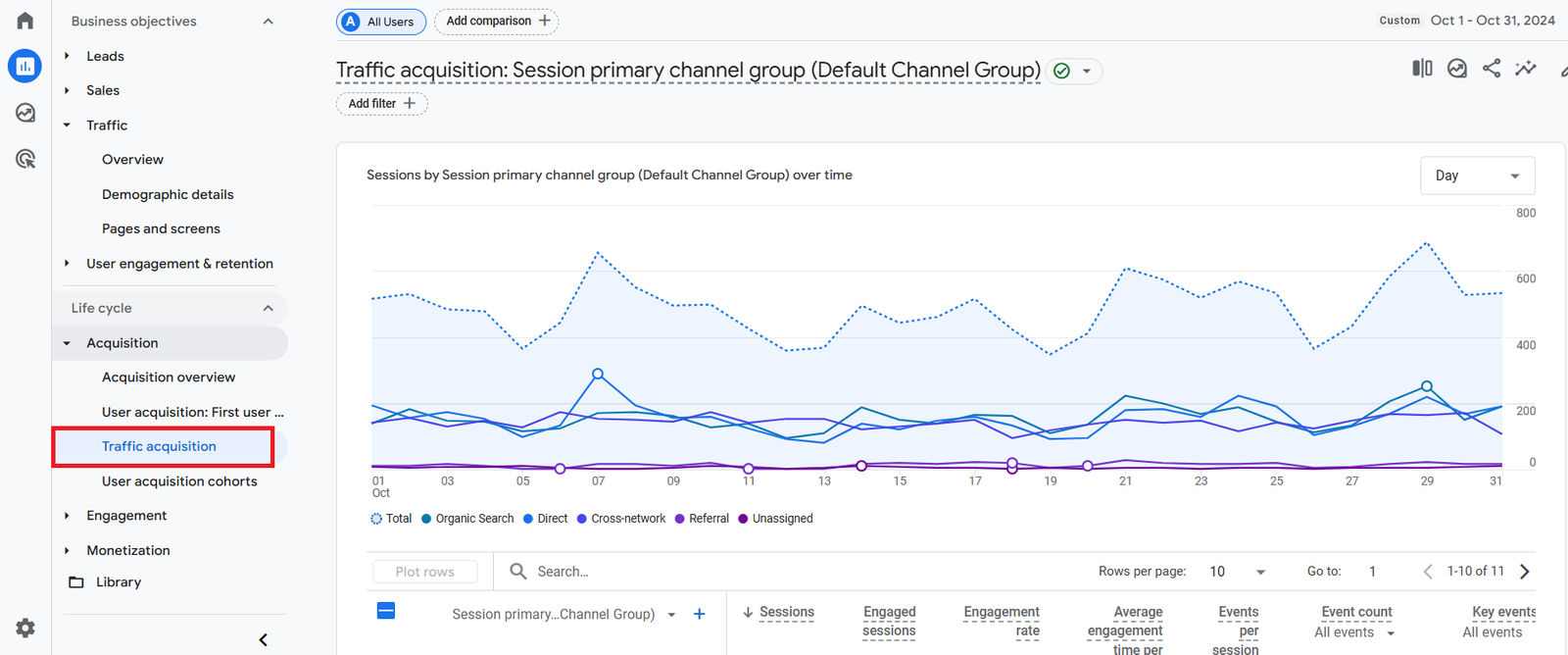
Step 5: Filter for Referral Traffic
- In the Traffic acquisition report, you will see a table displaying various sources of traffic.
- Look for the column titled “Session Default Channel Group”.
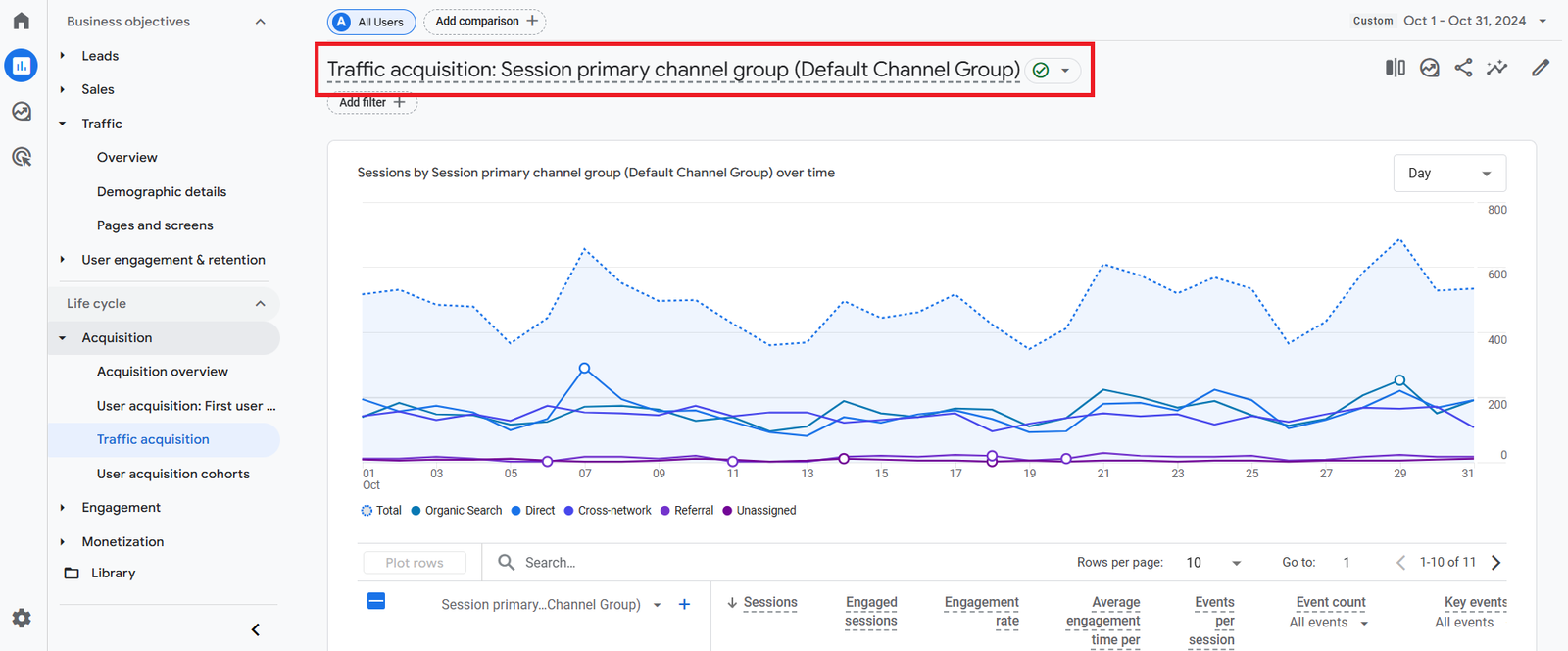
- Click the Add filter
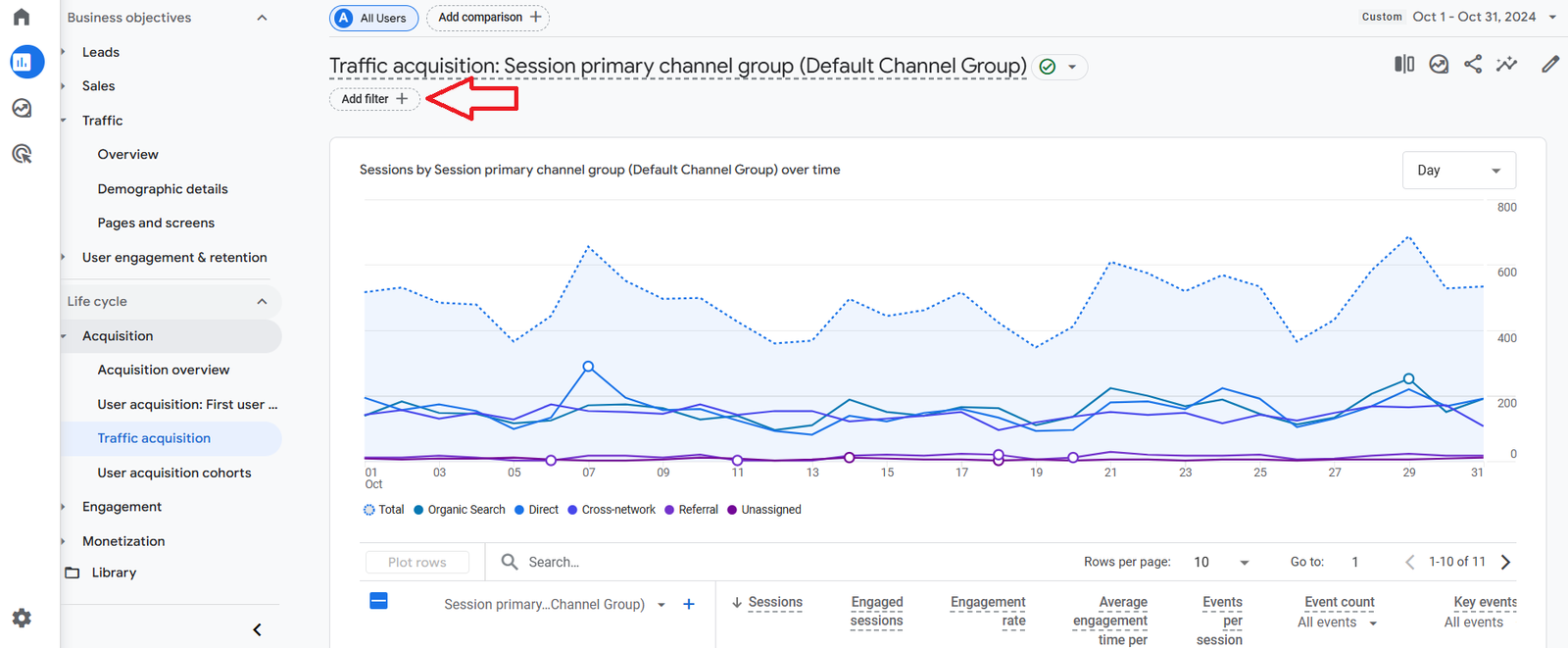
- In Dimension, select “Session default channel group“.
- In Match Type, select “exactly matches.“
- In Value, select “Referral.“
- Click on the Apply
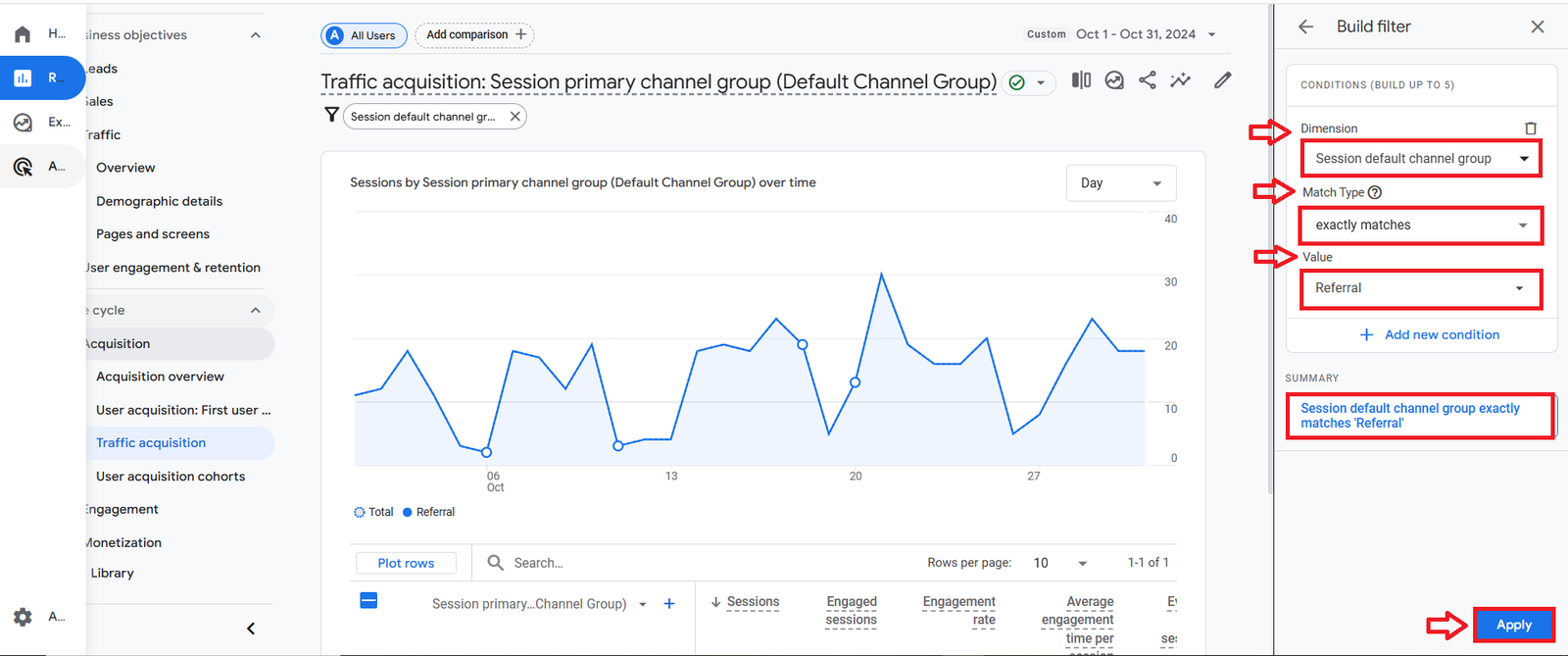
Now, you can view only referral traffic data.
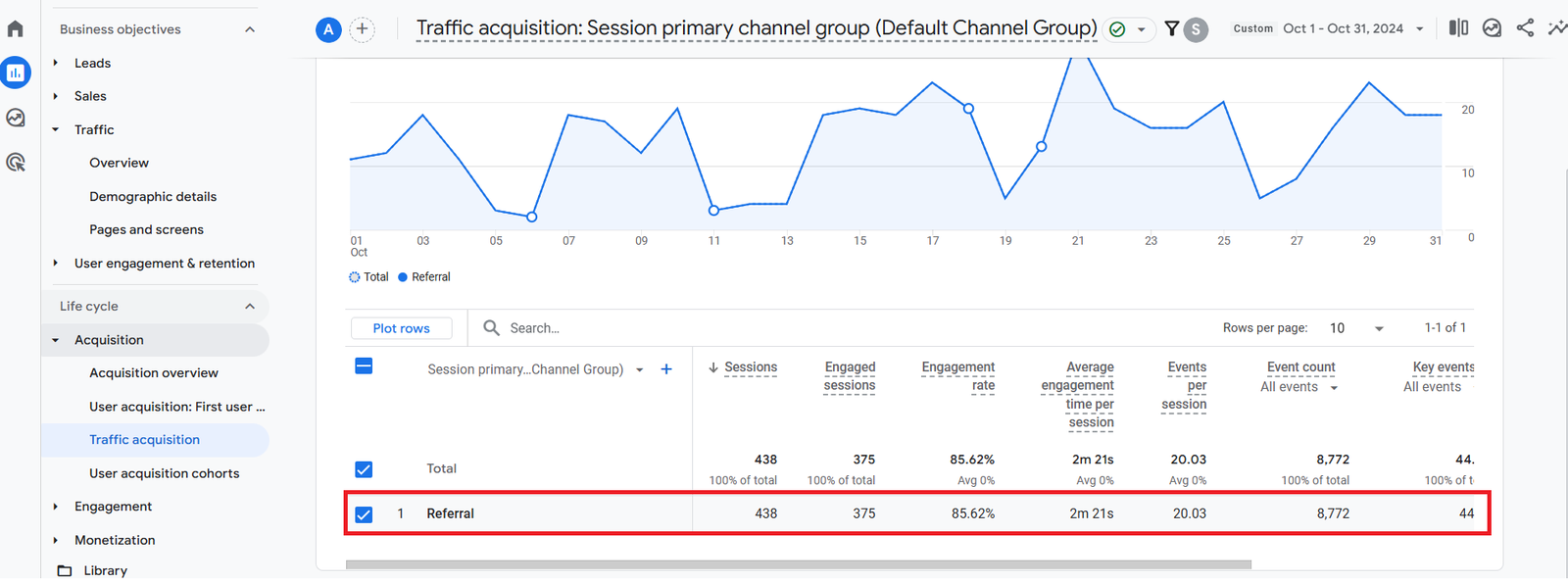
Step 6: Analyze Referral Details
- To see which websites are sending traffic to your site, look for the “Source” It will list all the referring domains.
- You can analyze metrics like sessions, users, and engagement for these referral sources.
Key Referral Traffic Reports
Here are some important GA4 reports to analyze your referral traffic:
- Top Referral Sources by Users: View the highest referring domains and pages
- Referral Source Categories: Analyze broad categories like Social, Search, Sites,
- Referral Engagement: Assess bounce rates and session duration for referrals
- Top Landing Pages by Referral Source: See which pages receive the most referrals
- Geography of Referrals: Identify your top referral sources by country/city
Final Words
While tracking referrals has changed in GA4 compared to Universal Analytics, the platform provides detailed insights into your referral sources and how they interact with your site. Analyze your top referrals, categories, landing pages and geographic sources to make data-driven decisions to boost qualified referral traffic for your business. Integrating referral source data into your broader analytics reporting gives you a complete multi-channel view of your website’s traffic.

Bhavesh Patel 
 Verified Technical SEO & Tracking Specialist
Verified Technical SEO & Tracking Specialist
Bhavesh Patel is a technical SEO expert with extensive experience in web tracking and analytics. As a specialist in Google Analytics 4 and Google Tag Manager, he helps businesses implement cutting-edge solutions for tracking, SEO, and conversion optimization.

 Verified Technical SEO & Tracking Specialist
Verified Technical SEO & Tracking Specialist
Bhavesh Patel is a technical SEO expert with extensive experience in web tracking and analytics. As a specialist in Google Analytics 4 and Google Tag Manager, he helps businesses implement cutting-edge solutions for tracking, SEO, and conversion optimization.